Windows shortcuts are meant to make work more easier and faster, sometimes it nags users when their mice malfunctioned and don’t work, and if they are not aware of the windows shortcuts things go even worse. For rapid access and for smart work users should aware of some exceptional windows shortcuts.
STG is sharing the best and easy windows shortcut which will allow users to perform their tasks more easily and specifically and will turn them a smart window user. Some of them are compatible with Windows XP and some aren’t compatible but users can use them in other version of Windows such as Windows XP and later.
1. Windows logo + D
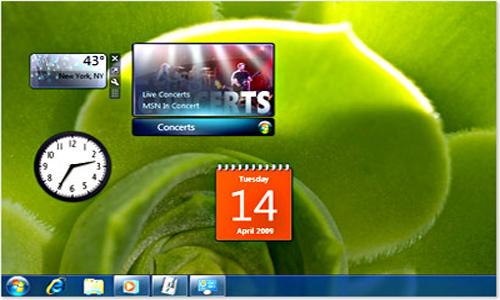
When several tabs are open and you users want to reach to your desktop quickly press windows logo + D to quickly access your files and folders on desktop.
2. Windows Logo + M
It is used to minimize all the active tabs at once, while one is going away for few mints, the best idea is to quickly minimize the current work. This shortcut is best way to avoid intruders or people who try to see what’s going on within your screen. When users want their work back they simply need to press Windows Logo + Shift+ M to retrieve their minimized tabs again.
3. Windows Logo + E

Sometimes it’s pretty annoying to press tab key several times in order to activate any folder on the current desktop so that users can enter in My Computer, but with the help of this shortcut Users not only can open the My Computer but they can also explore all its drive and folders, in order to access their files more easily.
4. Alt + Enter
With the help of this shortcut key users can access the property of any file, document, My Computer and many more, though there is right click option is available in the keyboard but still users has to go through a little small process in order to know the properties of current file.
5. Windows Logo + R
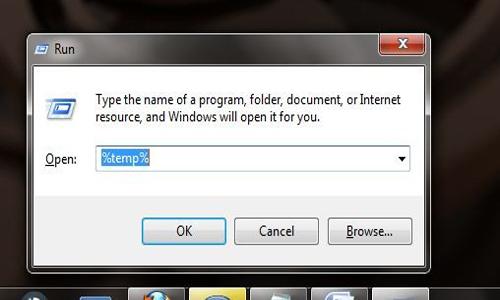
Windows logo + R enables users to access the run command directly without the help of mouse.
6. Ctrl + Esc
This shortcut is an alternative of windows logo, it allows users to open the start up menu for rapid access.
7. Windows Logo + L

Suppose you users have to go somewhere for few mints and you can’t leave your computer turned on but still you don’t want to turn it off, fast and easy solutions for your problem is Windows Logo + L which will simply lock the computer until you come back again.
8. Alt + Tab
This key assists users to switch between currently opened multiple tabs for rapid access.
9. Shift + Ctrl + N
If you are using windows 7 this keys will allow you users to make New Folder, users can use this shortcut key to create new folders more easily and rapidly. This shortcut doesn’t work with Windows XP.
10. Windows Logo + Break

It allows you users to quickly access to the System Properties, you users don’t need to go to control panel in order to access the system property.
11 . Windows Logo + F or F3
Allows users to find and search any file and folder in their computer.
12. Windows Logo + Space Bar
This key allows users to take a peek at their desktop, users don’t need to minimize all the opened tab, users can take a view of their desktop after hitting this short cut, all opened tabs will turn transparent users can peep through their desktop. If you are using Windows XP it will not work as it works in Windows 7, it will work as page down for the users.
13. Windows + T

Another great shortcut key which allows users to show the preview of opened tabs, when users will press windows + T; it cycles through task bar and let the users allow to see the live preview of opened tab. It works only with the opened tab.
14. Ctrl+ Shift+ Esc
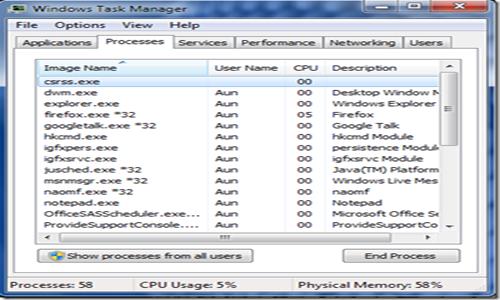
This key opens taskbar, so that users can check the current process along with the currently running programs. Sometimes It irritates users to press Ctrl + Alt + Delete while their system gets frozen or while they are eating or doing stuff with one hand, then this shortcut is pretty useful in order to access the Task Manager with one hand.
15. Windows Logo + U & Window + X
Windows + U, helps users to quickly access the window Centre, and second one is used to open the Mobile Centre.
16. Windows Logo + (+ and -)
It allows users to zoom in and zoom out to their desktop, Windows + (+) is used to zoom in for closer look at the windows while on contrary window + (-) used for zoom out for the more distant look of windows. It doesn’t work with Windows Xp.
17. Shift + Delete
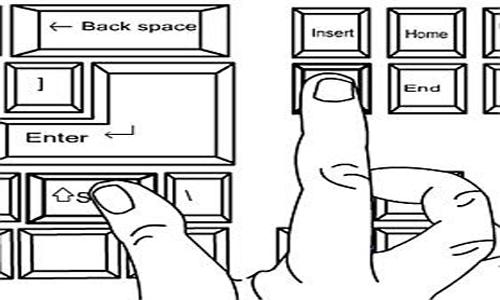
It permanently deletes files and folders and doesn’t allow them to reside in recycle bin for better windows experience.
18. Windows Logo + Home
It helps users to minimize all opened tab, but it doesn’t minimize the currently active tab.
19. Windows Logo + Shift + Right or Left Arrow

If users are working on dual monitors, these keys help them to move from left to right monitor, Use windows + shift + right to move current window to the right monitor and on contrary it allows users to move to the left monitor.
20. Windows Logo + Numeric 1, 2, 3 etc
This key enables users to quickly access the applications in taskbar, windows Logo + 1 is used to access the first app and thus +2 is for the second app and so on.
21. F4 Key
This key is very useful sometimes users get annoyed because they have to use mouse in order to select the particular url. This key displays the list of address bar in windows explorer so that users can select that url which they want to access. This only works with Windows 7.

