
Apple released most awaiting iPhone4s after the death of Steve Jobs and it comes along with new advanced and powerful operating system iOS5. iOS 5 contains a myriad of exciting and superb features which make task simpler and easier. Apple said that new iOS5 includes more than 200 new features that will breathe a new life in iPad, iPhone and iPod touch. Notifications centre, newsstand, iMessage, better photo work and camera are few of them which make an iphone more than a useful smart second generation phone.
After launching of iOS 5 operating system for iOS devices, iOS 5 has been downloaded numerous times which caused Apple sever to struggle to handle the users requests who were seeking for new updates and even some users got error messages “Error 3200”, meanwhile Apple says the issue stemmed from the overwhelming number of attempts from users trying to install the new updates.
The most appreciated feature of iOS 5 which users will definitely find useful is Wireless Syncing. Apple iTunes Wi-Fi sync allows users to sync apps, audio (podcasts, audio books, iTunes U Content and favorite music), bookmarks, photos, notes, documents ringtones, music and around everything which users will find on their iPhone without physically connecting the devices to Mac or PC.
Users do not need to connect and set up your iDevice to Mac or Pc, it will automatically start configuring an iTunes Wi-Fi sync when users will plug its adapter into electrical socket. User computer and iOS device must be connected to the same Wi-Fi signal in order to perform iTune Wi-Fi sync.
Before starting syncing, the first step is to download or upgrade your iTunes and your iPhone, iPad, or iPod touch with iOS 5 and iTunes 10.5. Users should keep in mind that iPhone, iPhone 3G, iPod first generation and iPod second generation are not able to download iOS5 because they aren’t compatible with iTunes Wi-Fi sync.
Here at SkyTechGeek we will assist our audience to how to setup iTunes Wi-Fi sync in easy steps so that they can enjoy transferring their favorite music, movies, documents etc. Follow the step by step procedure and enjoy your wireless freedom.
1.
Make sure that your pc and iPhone, iPad or iPod are connected to the same Wi-Fi signals.
2.
Connect your device to a Mac or Pc with USB, start iTunes if it doesn’t launch automatically.
3.
Highlight your iDevice in the sidebar.
4.
Click “summary” in the menu bar. Scroll down to the “Option “menu.

5.
Check the “sync with (iOS device) over Wi-Fi box and click on Apply.
6.
Detach your iPhone, iPad or iPod touch.
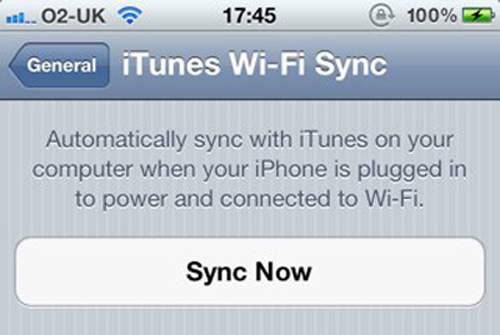
7.
Start an iTunes Wi-Fi sync by tapping settings > General> iTunes>Wi-Fi Sync > synch now on and start enjoying syncing wireless.

