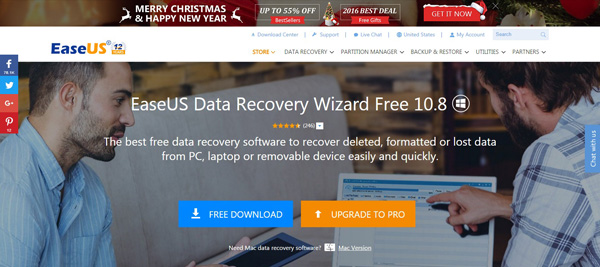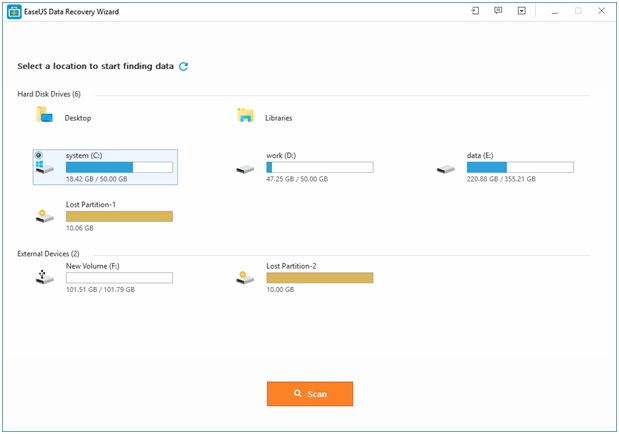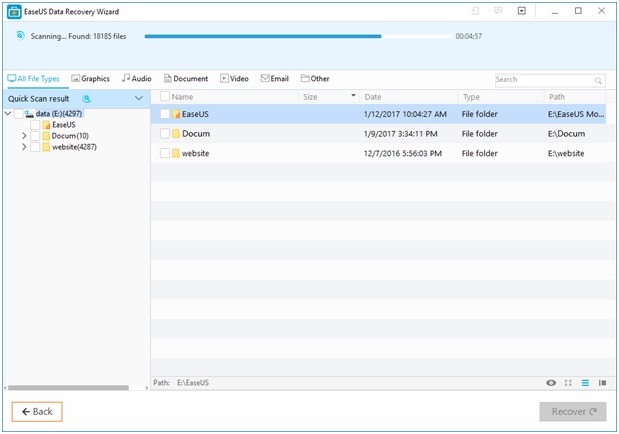There is a huge possibility that at some point you have accidentally erased or deleted an important file from your computer system. If that is the case, you are indeed lucky because this article will reveal how to get those deleted files back through the use of a unique free data recovery software called the EaseUS Data Recovery Wizard. This recovery software is available on Mac and Windows.
This article will show you how easy it is to recover your lost data by giving you a step-by-step rundown of how to install and use the EaseUS Data Recovery Software free on a Windows system.
Read Also —
EaseUS Partition Software: Hassle-Free and Effective Software for Drive Partition
5 Best Free Data Recovery Software for 2017
Installation
Navigate to the product page and click the download option. After the .exe file has been downloaded to your system, the installation is a piece of cake and takes only a minute. On completion of installation, the EaseUS data recovery software will automatically open if the “Launch EaseUS Data Recovery Wizard” option was checked.
Using the Data Recovery Software
EaseUS data recovery wizard has a tidy and minimal user interface that makes navigation easy. The very first feature you’ll notice is the absence of a menu bar. In its place in the top right corner are a few icons namely menu, import, feedback, status, scan, maximize, minimize, close.
The menu icon enables you to access options such as online help, language, updates, and other miscellaneous options. The wizard has no setting which is convenient.
How and What to Search
The Home window gives you the options for the kind of files you want to recover. You select from the options which are emails, video, audio, documents, graphics, and others.
The next display prompts you to select the hard drive location (or any attached external drives) from which you want to search. Note that only one location can be scanned at any given time.
Types of Scan; – Quick vs. Deep
Once the “Scan” button (located at the bottom-right corner) is clicked, the software performs a Quick Scan which doesn’t take time depending on the size of your drive.
Although the Quick Scan finds a good number of files, it doesn’t compare to that of the Deep Scan. The Deep Scan locates a 100X the number of files that the Quick Scan returns though it takes a longer period approximately 2 – 3 hours.
When viewing the recovered data, you can group them by type: whether they are audio, video, document, email, graphics, others, etc. It can also be viewed as icons or as a list. There is a preview option to preview each file before it is restored.
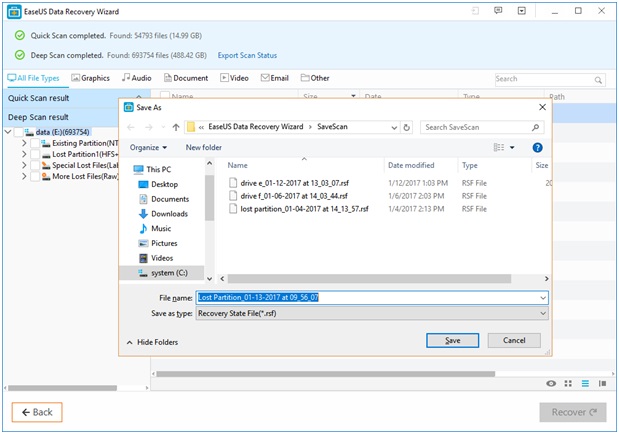
No More Lost Data!
Though a free trial exists for the EaseUS file Recovery Software, it can’t be used to recover files; the free version only enables you to search and view the recoverable files on your computer system. The EaseUS Data Recovery Wizard is an amazing software that gives you the confidence of being able to recover any and all accidentally deleted files on your computer.
Visit EaseUS File Recover Software.