Technology has taken over and dramatically changed the outlook of an individual’s life. We usually rely on our phones to keep in touch with the people we work with and our friends. The physical phone books are replaced by contact lists in a Smartphone making it easier to contact them on the go without the need to carry it. It also comes with a limitation though; accidentally deleting contacts or losing them leads to troublesome situations.
If you are using an iPhone, stop worrying and use one of these simple steps to recover or restore deleted contacts.

Read Also —
How to Record iPhone/iPad Screen without jailbreak with iPhone Screen Recorder
How to Edit Videos on iPhone
Tips to protect your iPhone from External Damages
Recover From iTunes Backup
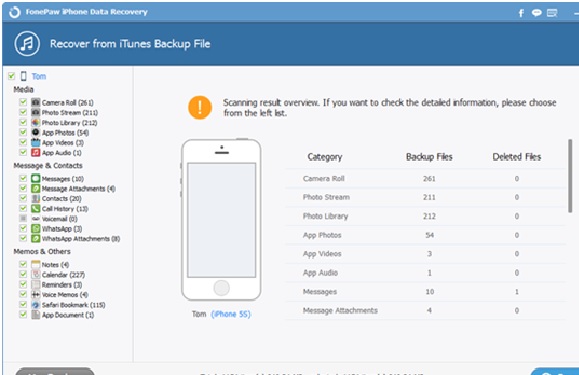
• Connect your iPhone to iTunes and click the option of Recover from iTunes backup file.
• Backup files are displayed and choose the folder you need and start scanning it.
• Contents of the scan are displayed in a detailed and organized way.
• Look for messages and contacts option and check the contacts box in it.
• Click the Recover button to successfully save the contacts to your device.
It is advisable to stop syncing your contacts with iTunes after you accidentally lost contacts as the sync will replace old data with the existing one and you will lose the chance to find the lost data.
Recover Deleted Numbers from iCloud
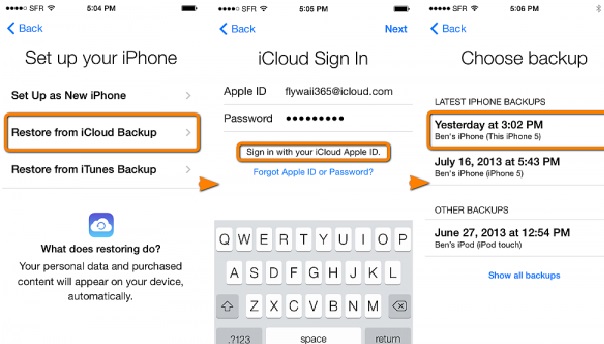
Retrieving lost contacts from iCloud is the easiest way if you have previously synced your mobile with the iCloud account. Log in to your iCloud account and check if the deleted contacts are there. If yes, then
• Go to the settings in the home page of your iOS device.
• Tap on the iClouds option and turn off the contacts.
• Enable the popup message saying “keep on my iPhone” and turn on the contacts.
• Select the Merge option to merge your current phone contacts with stored iCloud contacts.
• After a short period, you can find the deleted contacts back in your phonebook.
3. Retrieve From Google Contacts
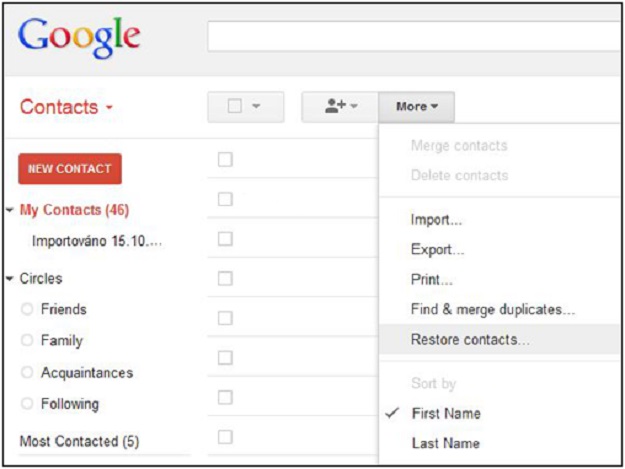
This works only if you have Google account and if some time ago you have synced your contacts with your account.
• Once your mobile is connected to a secure net, go to the settings in the home screen page.
• Find mail, contacts, and calendars option in it.
• Under that window, go to accounts section and tap at Add account.
• Under this new option find Google and log in to your account.
• Enable contacts button in Gmail which helps in syncing contacts with your mobile. In a short time, you will find deleted contacts in your mobile’s phonebook.
4. Retrieve Through iPhone Messages
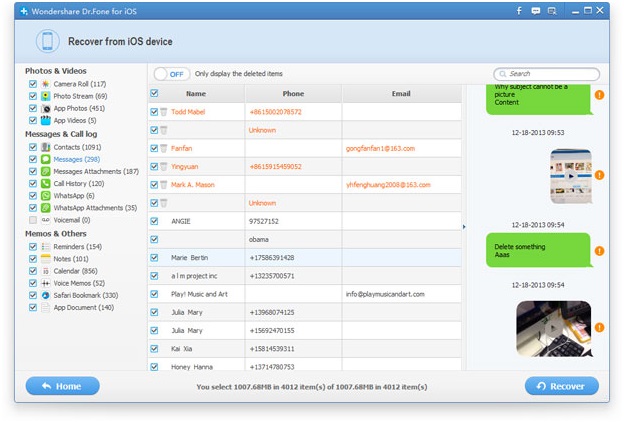
Desperation can make you try all possible ways to retrieve lost contacts. There is a chance that this method may work and try it to leave no option unturned.
Unlock your mobile and go to the messages icon. Open the folder and click the new message icon. In that “TO” field, type the name of the lost contact or starting numbers if you remember. Pop-up appears sometimes of the deleted contact even if it’s not present in your phonebook now. Save the contact details.
5. Restore By Installing a Third-Party Software (For Those without Backup)
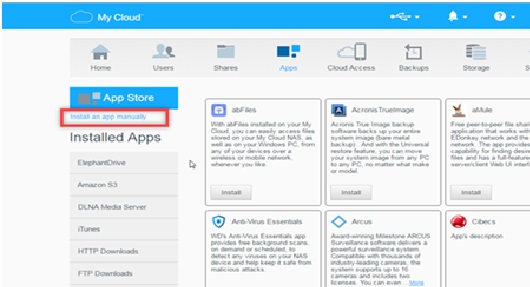
There are a lot of cloud services and data recovery apps which help you to retrieve lost data from your iPhone. Install anyone of them like iPhone contacts recovery and follow these steps.
• First, connect your iPhone to your computer and install the software and let it run on your laptop or desktop.
• The detected iTunes backup files will be displayed on the interface.
• Select a backup file and run the scan for it; on completion of scan, the data found is displayed on the screen.
• Check the contacts option and click recover and save them on your system. Transfer them to your mobile securely later.
This is probably the effective and safest way to restore your lost data without the fear of losing current data on your iOS mobile.
6. Retrieve from an Old Sim Card
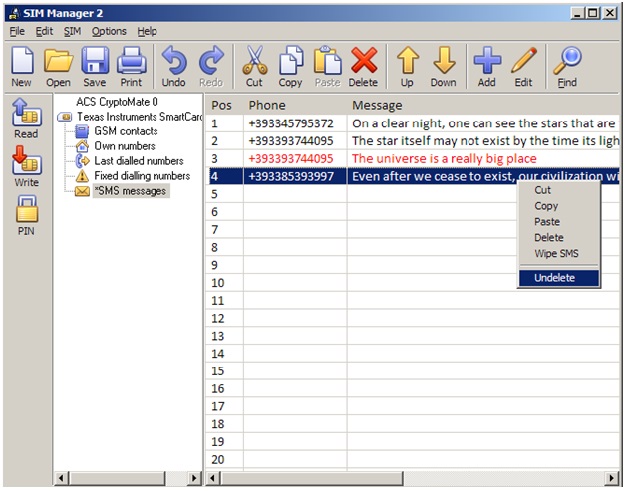
There are other alternatives like finding contacts through friends or maybe getting them from an old sim card. If your previous sim card has the required contacts you lost then resort to these easy steps to retrieve them.
• Insert sim card into your iPhone and choose the settings option in your mobile.
• Select mail, contacts, and calendar option.
• You will find import SIM contacts option.
• Wait for the import to be complete and then replace old SIM with the current SIM card.
• Check your phonebook to see if the contacts have been imported.
It is always safe to upload important information like files, pictures, and contacts into mail or any cloud service to serve as a backup.
