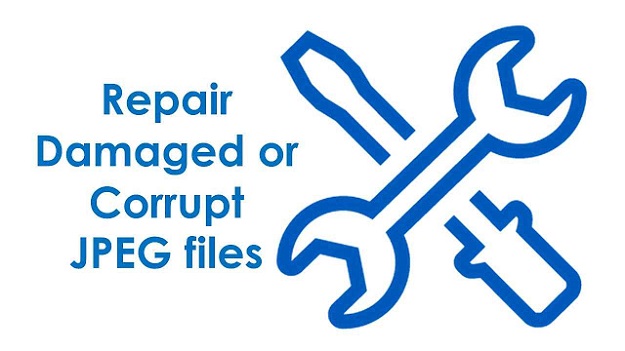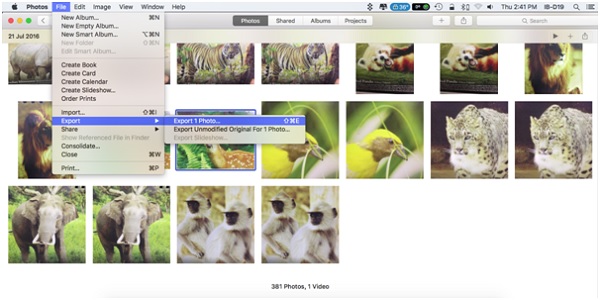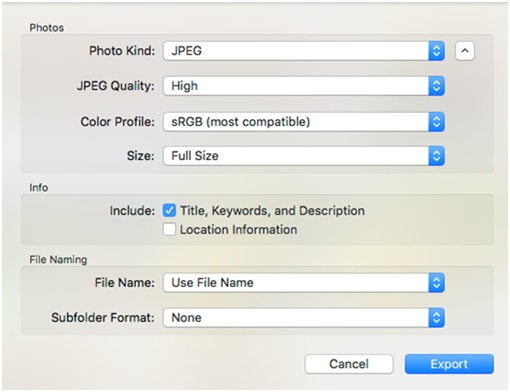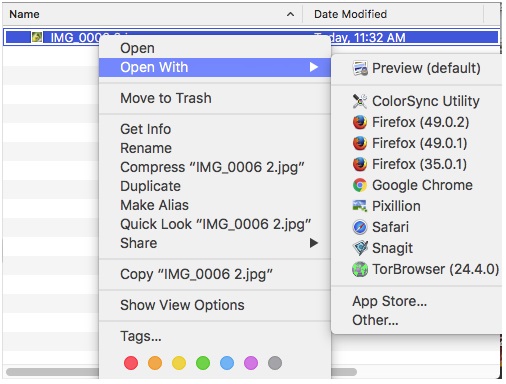‘All my vacation photos in iPhoto Library have turned black while some of them are not opening at all! They are in JPEG/JPG format. What can I do to view my photos files? Please help!’
One of the worst thing to freak you out is opening up the iPhoto Library in Mac and finding your precious photos have gone corrupt or are inaccessible.
Corruption of photos is a common problem experienced by photo lovers whose numerous JPEG/JPG photos are saved in iPhotos app by default in their Mac system. Moreover, since Mac users do not have many alternatives to repair their corrupt JPEG/JPG photos like Windows users, the situation is bound to create anxiety.
iPhotos images can get corrupt due to virus or malware infection, improper system shutdown, sudden power failure or error occurred during image transfer etc.Whatever the cause of corruption, getting them back is your prime concern.
So, how can you get back damaged JPEG/JPG images in iPhoto Library?
There are two ways – the first is the successfully established method of using a third-party repair tool that supports Mac system photos repair.
Ensure the tool is from trusted developer and is capable enough to resolve all types of corruption in JPEG/JPG files.
The other option you can attempt is to try opening your corrupt iPhotos images in another program.
Don’t Miss –
How to Recover iPhone Data – Few Simple Tips
How to Recover Deleted Contacts in iPhone
How to Record iPhone/iPad Screen without jailbreak with iPhone Screen Recorder
Fix 1: The Third-Party Repair Solution
An efficient third-party repair tool can repair damaged photos in iPhoto Library on Mac. You can easily find several JPEG repair tools online, both free and paid, claiming to successfully repair corrupt images. It is advisable, before you buy the license of any software, try its free demo version to know the effectiveness of the tool.
One of secure and highly downloaded software to repair damaged JPEGS in iPhotos is an especially tailored for Mac users, Stellar Phoenix JPEG Repair for Mac. With it you can repair damaged, corrupt, broken, distorted, split, blurred, or pixelated, JPEG/JPG photos saved on Mac.
Steps to repair damaged JPEGS in iPhoto Library
1. Download and run the Stellar Phoenix JPEG Repair for Mac.
2. On the home screen of software, click on Add File to add damaged JPEG/JPG files for repair.
3. Go to iPhoto Library, add the corrupt photos you wish to repair.
4. Select the files, click on Repair to begin the repairing process
5. Once repaired, Preview the repaired JPEG pictures
6. Save them at the desired location
Watch the video to repair damaged files from iPhoto Library on Mac.
Fix 2: Open damaged JPEG file with another program
Before opting to repair using the software, try once with opening your corrupt JPEG photos in iPhoto Library in another program.You might end up opening your JPEG file properly through this simple hack.
• Go to iPhoto Library, right click on corrupt images
• On the top menu bar, Click on File >Export
• A window appears giving the photo details. Click on Export on the right corner. Your iPhoto Library image will be saved on Mac Desktop by default.
• Now go to desktop, right click on corrupt image. Click on Open With, choose a program capable to open JPEG/JPG pictures like ColorSync Utility, Adobe, or Safari etc., from the suggested list.
• Choose Preview, Apple default feature to see if the file opens perfectly, if not,move to another program until the image opens correctly.
Edited JPEG image version in iPhoto has damaged?
If the damaged JPEG image in iPhoto is the one you edited recently, then you are lucky to get back at least the unedited version using the Apple feature – Revert to Original.
Apple has this simple feature of Revert to Original which gives back the original unedited photo. Use it to recover the old JPEG photos and re-edit them later.
• Select the damagededited version of the picture
• Choose Photos >Revert to Original
• This replaces the edited version of the JPEG image with the original. Now, you can edit it again.
Recover photos from Time Machine backup
Now this cannot repair already corrupt JPEG files but you can restore your lost images due to corruption from the Time Machine backup.
This is only possible when you have backed up your lost Mac photos with Time Machine. There is a possibility your last Time Machine back up has the photos now lost due to corruption.
• Connect Time Machine backup drive to your Mac.
• In Photos, choose Photos > Quit Photos
• Click onTime Machinein the menu and choose Enter Time Machine
• Time Machine opens to show all backups. Click on the date of your last backup, navigate to the photo library backup andselect it.
• Click Restore
Tip: to prevent corruption of JPEG or other files in Mac, always check your disks with Mac Disk Utility to diagnose and fix problems with a disk or damaged volumes after improper shutdown, system freeze, sudden power cut etc. If Disk Utility reveals the problem with your disk or volume, immediately back up your data and replace it.
Conclusion
The most workableway to repair damaged JPEG photos in iPhoto Library is through a third-party repair application which has easy-to-use interface withrepair precision. Last but not the least, follow the best practice of backup either on Time Machine or other external drive to protect yourself from such photo loss situations.