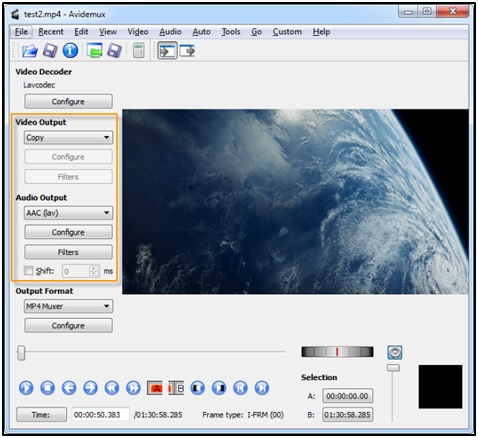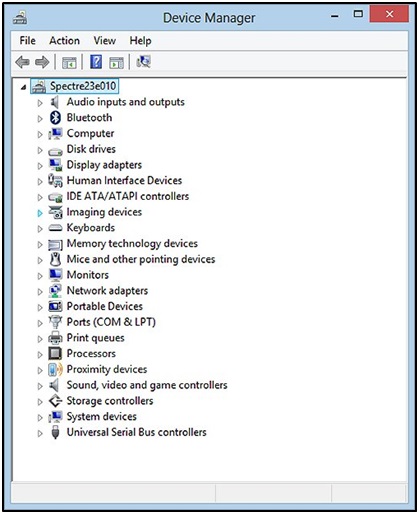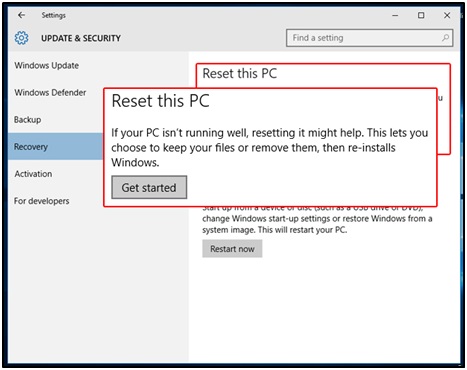Audio/video out of sync is a common issue which users face quite often. If you’re having a problem with adding audio to video synchronization, then you’re at the right place. This post throws light on different methods to fix video/audio not in sync issue.
How to fix Video and Audio are out of sync issue
One of the important metrics of video files is audio to video synchronization. If the video file lacks proper synchronization of video and audio tracks, then it kills the excitement. Either the video or audio gets delayed or played early which sabotages the overall viewing experience.
The weekend is around the corner and it’s time to reveal your inner-self, it’s time to be a couch potato and the only thing you have in mind is to wrap up all James Bond series. With everything falling in the right place, there’s one thing that jeopardizes all the exhilaration. Bummer!
All iconic dialogues are a few seconds slow, you hear cars squealing after the video is played, hear slapping, hitting and beating audio even before the scene is displayed and all of a sudden, this turns out to be the most annoying situation. Not the best way to spend your weekend, isn’t it?This is due to improper audio/video synchronization. It could be due to technical glitches in sound cards, or in the multimedia files, amplifiers, or the drivers.
Don’t Miss —
How I Safely Retrieved Photos, Audio and Videos From Failing HDD and SSD
How to Repair Damaged JPEG Images in iPhoto Library
What Specs do You Need to Look at When Buying a Voice Recorder?
Let’s try to solve the problem
Whatever the reason is, we will be discussing some troubleshooting steps to fix audio/video not in sync issue. To help you resolve the issue, try any of the following methods:
Method 1: Temporary fix the issue with VLC Player
You can temporary fix audio/video sync issue with VLC Player. It will temporary fix the issue as each time you play the video file in VLC Player you have to adjust the audio sync manually as no changes will be reflected in the original video file. To manually adjust the audio sync, open the file in VLC Player and press J or K keys to increase or decrease the audio delay. The keys will either speed up or slow down the audio by 50 milliseconds; therefore, press the keys accordingly.
Method 2: Utilize an open source application
There is a myriad of third-party applications that can fix audio/video out of sync issue. One such freeware is Avidemux which can perform simple encoding tasks such as filtering and editing the video files. Run the software and play the video file. Under Audio output, select Shift and enter the value (in ms). If the audio is a bit faster, enter a negative value and save the file. For instance, if you enter -100, then the audio will be loaded 100 milliseconds early.
Figure 1.1 illustrates to increase/decrease audio latency via Avidemux
Method 3: Reinstall the drivers
1. Go to Control Panel –> Device Manager and select Sound, video and game controllers
2. Right-click on each option available in the section and reinstall it
3. Further, check for any latest updates available for the drivers and install them.
Figure 1.2 illustrates to reinstall audio drivers
Method 4: Perform a system reset
Performing a system reset may fix audio/video out of sync issue as it sets the system back to the original factory settings. Doing this will also wipe out all your data; therefore, before resetting your system create a backup of all your important data. To reset your system (Windows 10),
follow these steps:
1. Go to Settings
2. Follow the on-screen instructions, reset your system and resolve the issue
Figure 1.3 illustrates to reset your system
Method 5: Leverage a video repair software
Using a software is the easiest way to fix audio/video out of sync issue. On the same line, Stellar Phoenix Video Repair (https://www.stellarinfo.com/disk-recovery/video-repair.php) is one such tool to repair corrupt or damaged video files. Further, the software supports different file formats which makes it a viable option. With intuitive interface, you can efficiently repair multiple files simultaneously.
Wrapping it up
Now you know how to fix audio/video out of sync issue. The reasons for sync issue vary and so do the solutions. The methods mentioned above may help you to fix the synchronization issue while using a video repair software is a much easier approach as it is quite simple to use plus you can repair multiple files simultaneously.
Do you know any other methods to fix the synchronization issue? Do let us know in the comment box below.