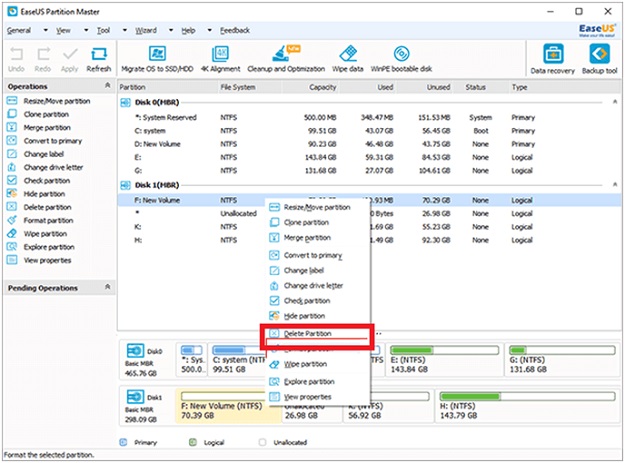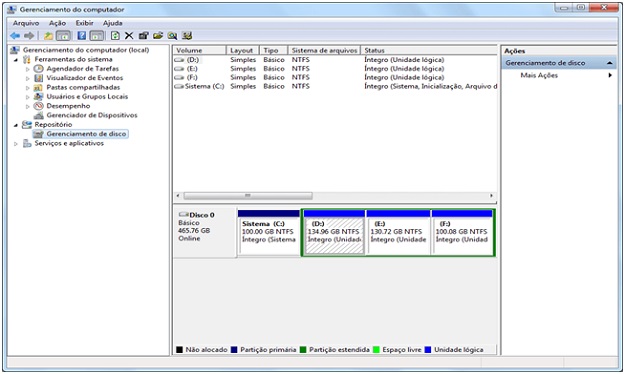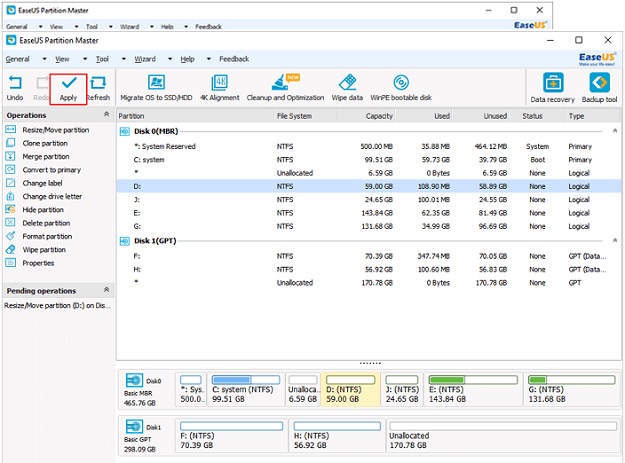You do not need some HD partition in Windows 10, and you want to delete the partition you do not want, here are just two simple steps for you to achieve this with EaseUS Partition Master partition management software.
It is sure that many users have already upgraded to Windows 10, and there is some partition that does not need anything else, and you want to remove it. How is it done?
This article will introduce you to two ways to delete partitions in Windows 10.
1. Disk Management in Windows 10
The best tool Windows 10, Disk Management, allows you to erase disk partition in Windows 10.
Step 1. Right-click on the Computer on the desktop and select Manage.
Step 2. Next, select Disk Management in the left pane, the Disk Management window appears.
Step 3. Check the partition you do not want, right-click on the drive letter you want to delete, and select the Exclude Volume option. The partition will be deleted and new free space will be assigned.
But be careful, you can not delete the system partition, the boot partition, and any partitions that have virtual memory paging files.
2.Software EaseUS Partition Master helps you to delete partitions in Windows 10
EaseUS Partition Master is a partition management tool, it contains the same functions as Disk Management, such as delete partition, reduce volume, enlarge and create volume, etc. But there are other advanced and powerful features that Windows 10 Disk Management does not have, for example, hide, show and join partitions, etc. Also, designed with some more advanced wizards like clone disk to replace the old hard drive, transfer OS to SSD or HDD.
Follow the guide below to remove partition in Windows 10.
Here we take the deletion of partition G: as an example. With just two easy steps, you can easily delete the partition you do not need successfully.
Step 1. Start the program and select a partition you want to delete, right click on it.
Step 2. You will see that the space occupied by the deleted partition appears as unallocated. You can take advantage of unallocated space to augment neighboring partitions or create a new one as you want. Click Apply to complete the entire process.
More information, visit: EaseUS Software