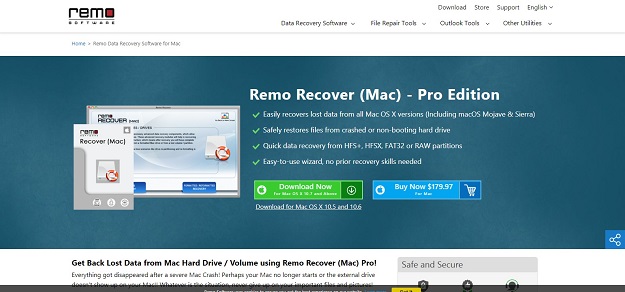A Mac is a sophisticated device and all your work will feel easier with it. However … no matter how sophisticated a device is, it’s not free from problems and data loss is one of the most annoying. Experiencing data loss on your hard drive is not new, your Mac system will not be exempted and sometimes you need a good Mac Data Recovery software. Yes, because it is the most reliable operating system, even Mac OS X can suffer data loss from hard drives connected to Mac computers.
And, here are the most common causes of data loss on your Mac hard drive:
1. Accidental deletion
– Move files or folders from your Mac hard drive to the Trash
– Use Command + Shift + Delete to erase data on your Mac hard disk
– Empty the trash
2. Working with forms
– Format your Mac hard drive by mistake
– Format Mac hard disk when adjusting volume / disk size
– Format errors such as unformatted hard drives require formatting of the hard drive and so on.
3. Lost / Delete Partition
– Accidentally delete a volume from a Mac hard drive
– Volume is hidden or inaccessible
– Volume is missing for unknown reasons.
4. Others
Data loss on Mac hard drive after OS reinstallation or upgrade. It’s one of the most unexpected reasons.
Files and folders on your Mac hard drive become inaccessible due to virus attacks. Every day, it seems like a virus attack is becoming increasingly possible. Every few months, some super-dangerous viruses are launched and some of them are specifically created to target Mac computers.
Mac Hard Disk Data Loss Due to Disk or File System Corruption / Errors.
Don’t Miss –
5 Checkpoints for Choosing Best Mac Data Recovery Software
7 Data Recovery Software Compared
How to restore lost or deleted data on Mac hard drive?
If Time Machine is enabled on your Mac, it automatically backs up your Mac hard drive data at regular intervals. You can also easily recover lost or deleted items from your Mac hard drive using the latest backups created by this Time Machine.
So, here’s a way to restore lost or deleted data from your Mac hard drive using the Time Machine.
Step 1: Connect your Time Machine backup drive to your Mac.
Step 2: Click the Time Machine icon in the Dock menu.
Step 3: Choose “Enter Time Machine” and open the required backup copy.
Step 4: Select the files to be restored; preview and restore files.
It is human nature to find solutions only when you solve problems instead of paying attention. Likewise, people are notified whenever they back up important data. However, in real life situations, the backup recommendations are generally what happen when the worst happens.
As a result, most computer users lack adequate backups to make up for a data loss disaster. As a result, you have not backed up your Mac hard drive data, but unfortunately you are in the right place if you lose or delete important or entire data from your Mac drive.
And to solve the above problem, you need to restore your Mac hard drive data successfully using Remosoftware data recovery software. It is the best Mac Hard Drive Recovery software ever.
Remo software helps you solve all data loss problems with your Mac
Remo software data recovery software includes incredible features that will help you restore data from your Mac hard disk. It can extract all data formats such as photos, MS Office documents, compressed archives, PDFs, library files, download folders and so on. It can also recover tons of file formats. In addition, this application helps you recover damaged data from booted and unformatted Mac hard disk. Not only internal hard drives, Mac OS X recovers external hard drive data.
Mac OS X has a lot of versions: Mountain Lion, Mavericks, Yosemite, EI Capitan, and Sierra, Maxell, LaCie Rugged Mini drives, and Iomega Western Digital. The Remo software can handle all the latest versions. It’s a simple tool, therefore, no prior excellent skills needed. Unlike similar software, Remo software is compatible with various devices; Minolta, Canon, Sony, Casio and many more.
Hopefully this article can provide new knowledge that is useful to you and if you are pleased, you can share this article with other Mac users.