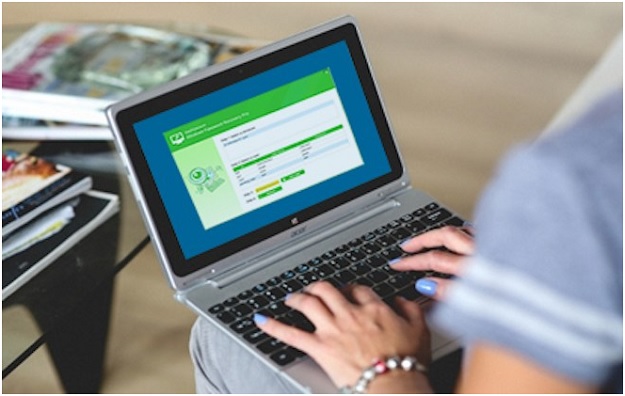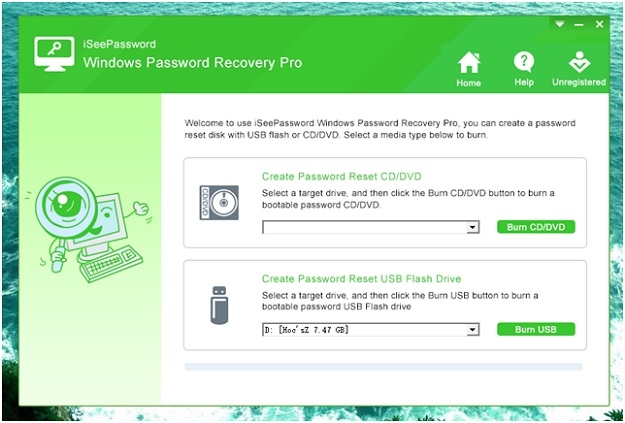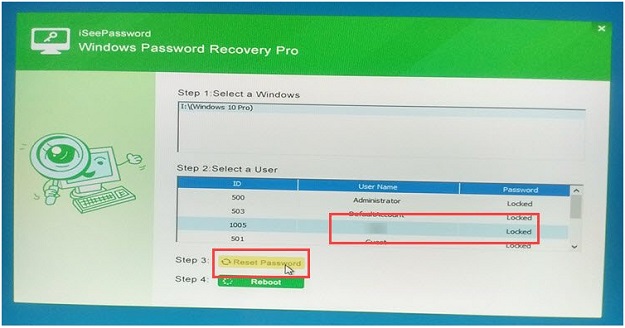Our desktop/laptop is a treasure house of all our important data and memories and what better way to secure it with a strong password. And the main reason we use a password to lock our computer and prevent unauthorized access to our data. But sometimes it may become a nightmare to us if we forget the password and unable to login to our computer. But don’t worry if you’ve forgotten your password, because you can easily reset your password in 3 simple steps.
Yes, recently I too faced with a similar problem when I forgot the password to my laptop and was worried about how to login to the system again. That is when my friend suggested about an excellent software than can easily unlock Windows password. The iSeePassword Windows Password Recovery Pro can help you recover your windows password in just 3 simple steps.
Don’t Miss –
Online Security: The Power of a Beefy Password
Highlights of iSeePassword Windows Password Recovery Pro Tool
• The software is self-explanatory and is designed mainly focused on home users and provides an easy to use interface to reset the password easily
• Unlock Windows Password instantly
• Easily get rid of all domain user and domain administrator passwords
• Compatible with all Windows versions
Steps of iSeePassword Windows Password Recovery Pro Tool works
Before going into the steps to unlock windows password, let’s take a look at what you need for the password recovery process:
• USB disk (512 MB or more) or a blank CD/DVD
• A windows computer to create password reset disk (not the one with the lost password, but another computer)
• The iSeePassword Windows Password Recovery Pro software downloaded in a computer where you create the reset disk.
So you everything ready for the password recovery process, let’s jump in straight to the recovery. Please follow the steps provided below exactly to unlock windows password easily in just 3 steps:
Step 1. Install the iSeePassword Recovery Software
First ,install the downloaded iSeePassword Windows Password Recovery Pro software in computer.
Step 2. Create a Bootable Password Reset Disk
To create a bootable disk, launch the password recovery software that you installed just now and click the “Burn USB” to link to start creating the bootable password disk. Make sure to change the boot sequence in the locked computer to boot using the USB disk
Changing the boot sequence of your computer is pretty simple. All you need to restart the computer and press “F2” or “Del” while the computer is restarting to enter the BIOS Setup Utility. In the Boot menu, click the “Boot Device Priority” and select USB as your boot priority.
Step 3. Unlock Windows Password
Now insert the USB disk in the locked computer and restart the computer and you can see the iSeePassword Windows Password Recovery Pro software opened and listing all the users in the computer. Click on the user for which you need to unlock windows password and click “Reset Password”. Once you’ve reset the password, click “Reboot” to login into the system with the new password.
Conclusion
Hope with this article, you’ve found an easy way to unlock windows password as it is really frustrating to get locked out of your computer. If you find any issues or want to share your feedback, please post in the comments section below and we’ll be happy to respond back at the earliest.