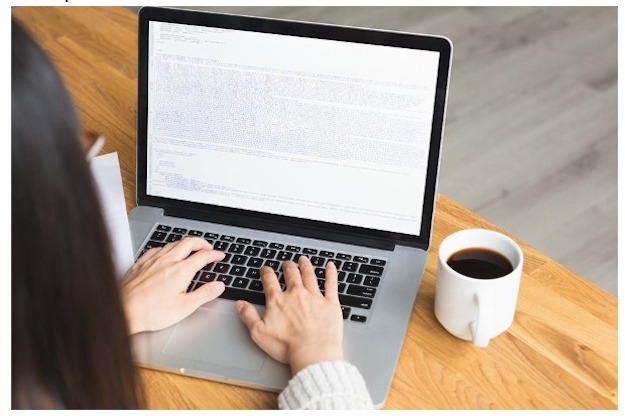One of the benefits of choosing a Mac over Windows or other operating systems is that you have numerous app options to use for information storage. Notes is a standard program that comes on iPhones, iPads, and iMac systems so that you can keep track of your thoughts without opening a formal word processing document.
If you take notes all of the time, then you are more likely to be a successful person. This habit also makes it more likely that you might accidentally delete something that you need. Having your notes disappear from your Mac is an unpleasant experience!
Follow this detailed step-by-step tutorial to begin the recovery process today if you need to recover deleted notes from your Mac.
Don’t Miss –
5 Checkpoints for Choosing Best Mac Data Recovery Software
How to Recover iPhone Data – Few Simple Tips
Ways to Recover Notes from Mac Systems
If you keep various files in your trash bin on macOS, then there is an excellent chance that your notes might still be in there after deleting them. If you download Disk Drill for Mac, you can start the trash recovery process right away.
You can also click on the Trash icon to find files that are eligible for recovery. This step launches your Finder to the appropriate folder where you will see a list of available records.
All you need to do is drag the specific file from the Trash folder to a different location, such as your desktop. Then click on the file so that Notes can open it for you once again. You cannot click on the record in Finder to open it. This action will trigger a warning that says you are unable to open files that are still designated for deletion.
You can also go into Notes, choose the Recently Deleted folder in the menu panel, and select the file that you wish to recover.
Another option to recover notes from Mac systems is to go through your iCloud. You can find this option under System Preferences. Click the icon, enter your Apple ID and password, and then select Notes. You can then save the files to a location on your computer or a recognized external drive.
Remember to sync your Notes after recovery to ensure you have them available on every device.
How to Recover Notes from an Empty Trash Can
If you cannot locate the file from Notes that you wish to recover, then these data recovery apps can help you to find the information to restore it quickly.
Apple also includes a macOS Recovery option as part of the built-in mechanisms of your equipment. You can enter the recovery mode by immediately holding the Command-R combination on your keyboard. Do not let go of the keys until you see the Apple logo appear (some users might see a spinning globe instead).
Your startup process is complete once the utility window appears. You can then choose from the following options.
1. Restore from a Time Machine backup.
2. Reinstall macOS.
3. Get online help through Apple Support.
4. Repair or erase a disk using Disk Utility.
Choose the Time Machine option. If the files from Notes were captured from a previous backup, then you will find them following this process.
If you are concerned about file loss, export your current notes as a PDF. Then you can import them after completing the restoration process for your older files. You can also locate the specific folder for your notes under Library and Group Containers in the com.apple.notes sub-menu set and back them up by copying the folder to a new location.
You will need to disable iCloud syncing for the Time Machine process to be successful.
By following these steps, you can bring back notes that you accidentally delete at any time. Choose the option which makes the most sense for your specific situation.