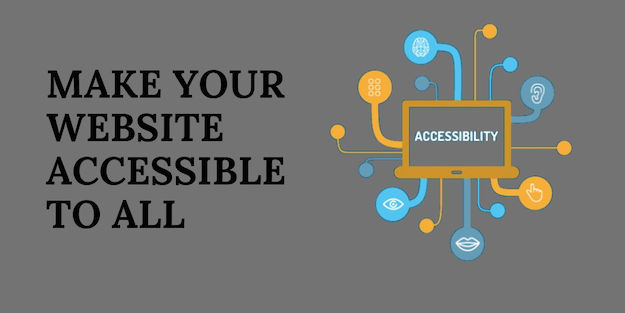Have you ever sat down at the computer and wondered, how do blind people access the internet or use a computer? The thing is, they can’t, at least not in the way that most can. Of course, there are tools to help them navigate the web such as screen readers, but those tools are only as good as the web designers allow them to be for their websites. Without proper design, navigating a website for someone with disabilities can become a labyrinth.
Fortunately, there are some easy fixes to make sure that your website is easily accessible by all, including those with disabilities. This “no barriers” way of designing could potentially generate more business, and of course, report with new or current customers who find the simple fixes life-changing in some cases.
To see just how important it would be to include these accessibility features on your website, here are some facts from the U.S. Census:
9 million people have difficulty moving or lifting a mouse and keyboard.
– Another 1 million have a vision impairment, and may require the use of a screen magnifier or screen reader.
– 6 million people have a hearing impairment and may have to rely on transcripts and captions for media uploaded to websites.
If you’re just starting to design a website, take in mind that there are some simple fixes that can be included as you piece together your site and if you’ve already designed a site, you can still add the features to better benefit customers with disabilities. Here are some tips to design accessible website without any hustle.
Don’t Miss-
How to Give a Wow Effect to Your New Website Visitors
5 Tips for Developing Your Website for the Future
Different Colors
Keeping vision impaired visitors in mind, design your site in account with high contrast screens and tools. Try not to layer light-colored text on top of a background color that may be difficult to read. You can also use color-contrast-checker tools to see if font sizes and colors work with the desired background color or image.
Don’t use too many GIFs
If you remember the websites of the 90’s, then you remember the flashing, animated stickers that littered early websites of the World Wide Web. Don’t do that. Animations that blink or move around too much can cause seizures in some people and should be avoided. Even for those not at risk, it can still be annoying and can slow some computers down unnecessarily.
Use alt tags, be descriptive
If you’ve ever hovered over a link or picture for a few seconds, you may remember a little yellow box appearing by the mouse cursor with some text inside, that is what’s described as alt text. That little box can change the way that someone with a vision impairment sees the internet. For someone requiring the use of screen readers, the only way that they can navigate a site or know what is being displayed on their screen is through alt text which may describe what is in a picture, or what a link says and leads to.
Although it requires just a little bit more work to describe each photo, it means the world to someone navigating your site and could mean the difference between a new customer, and a lost opportunity. Use alt tags to describe images accurately and in short sentences. If it’s a picture of George Washington, use the alt text box to say that. If it’s a picture of you and your dog, do the same, including the description and both names.
Include subtitles and captions
If your website regularly uploads videos or media content, think about including captions and subtitles for those with hearing impairments. YouTube offers free tools to allow for content creators to upload captions to their videos, before and after uploading them. People travelling on the train or who are in public areas may also appreciate subtitles and captions as it allows for viewers to watch the video without playing the sound, which isn’t always available.
Also, try making transcriptions of videos available on your website.
Fix abbreviations, period
If you’ve ever heard a computer or screen readers try to read an abbreviation aloud, only to hear something like “Seeya” instead of “C.I.A,” it’s because the screen reader could not identify that a word was an abbreviation without the periods in between the letters. Throughout your website, be sure to check that abbreviations are properly formatted for screen reading tools by including those periods.
Get Descriptive with links
Links are useful for so many things, such as leading someone to a previous article that you wrote on a subject you’re not updating, or taking people back to your home page. However, by not describing your links properly, people can easily get lost. Be sure to describe a link when embedding it in a post on your website.
For example, instead of writing “For more information on our teas, click here,” you would want to write “For more information on teas, check out our extensive tea guide on our website.”
Be color smart
Access your inner artist when designing a website and maybe take a step back every so often and make sure the colors are complementing each other and not socking each other in a clash. Colors like blue and green can sometimes blend together for someone with color blindness. A good practice is to place black text on a white background, as it is generally the most easily read by most audiences.
Get clicky with it
While having a cool animation in the corner of your page that takes you to your companies “about” page by clicking the very center of the dartboard sounds cool, it’s like trying to pull a thread through a needle for some people. Give clickable items a larger click range so users can click in the general area in order to navigate the site rather than nail a tiny spot everytime.
While not everyone will be able to design a site to accommodate all disabilities, trying to achieve the most accessible site is not far out of reach. If you have the time and resources, try to include an accessibility guide on your website pinpointing the different ways your site is accessible to different impairments and disabilities. It can be a powerful selling point for your site.