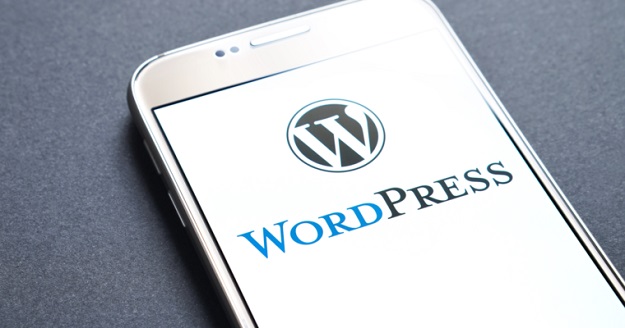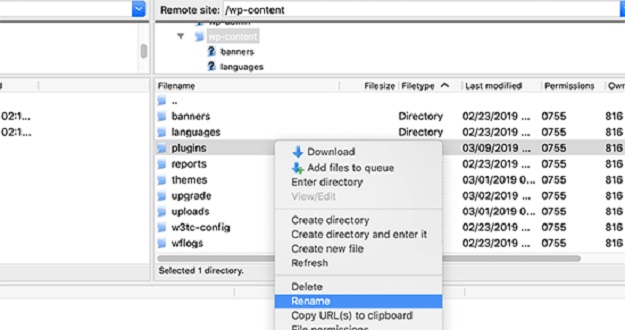I have seen many of you being impressed by the presentation of a theme and bought it immediately and regret it the next day? Just not how you expect it, just so disappointing. Well, you are not alone!
There is no denying in the fact that WordPress is one such CMS which is used by a plethora of individuals and organizations over the WWW. Whether you are talking about its dynamic web content or fast loading speed, the platform leaves no stone unturned when it comes to creating a successful website. I wonder if you have realized it or not, but the CMS is no longer limited to a large portion of popular blogs and news sites. They have made their way into eCommerce realm. Whether you are working with text, images, the CMS (content management system) provides a framework for everything you need.
Technically speaking, every installation of WordPress begins with a theme. I mean they are the backbone of your site which controls the overall look and feel of a website. Right from defining colors to adjust fonts, and borders for web pages, everything is done by choosing an appropriate theme that features different stylesheets. However, you always have this option of browsing around for popular WordPress themes as WordPress themes are available for both free and premium purchases.
Now installing a theme is not such a big deal but when doing so there are times when the platform itself starts throwing off errors or in layman’s language they do not work correctly. So in such a scenario what can be done! But before that, let us find out what causes the: Error?
In general scenarios, errors usually appear when nonce verification fails. And this usually happens when the plugins and themes aren’t used appropriately.
What are nonces, you may ask? Well, they are some kind of unique keys featuring a security layer used to protect WordPress URLs, forms, and Ajax calls from any kind of abuse. And you know what the best part of these nonces is, it is that they make sure that a script is originating from your website and not an external source. External source as in when a hacker tries to gain access to your store.
As a solution:
#1 Migrate Safely
Switching from one WordPress theme to another or even if you are planning to do so, then it is evident for you to expect some speed bumps in the road. After all, migrating themes can involve many configuration changes and if you aren’ lucky enough it may require some troubleshooting as well.
First and foremost, you need to make sure that you are browsing for themes from a reputable source something you can rely upon. I recommend using sites such as the official WordPress Directory, ThemeForest, Elegant Themes, etc. Many of you look around for illegal “free” copies of premium themes; never do that! Apart from that, these sites offer themes that do not include any kind of bugs or other common security issues.
Even though this being so basic, I would like to recommend you to take a full backup of your old site including the theme before proceeding any further migration activity.
# As soon as you are ready to switch to the new theme, do not forget to log in to your WordPress admin console
# Next step is to go to the “appearance” tab.
# As soon as you find the desired theme, click on the activate button
(It is very crucial to make a note that migration is something which can take a significant amount of time and maybe updated in stages instead of all together at once.)
Don’t Miss-
New Features: Benefits of WordPress 5.0 With the Old Version
A Complete Guide on How To Update Your WordPress to its Latest Version
#2 Investigating Plugins
During such a scenario, it is advisable to deactivate all WordPress plugins in prior. By doing this, your site won’t be able to locate any installed plugin.
The next step is to simply connect to your WordPress hosting account (This can be easily done by using an FTP client.)
Lastly, go to the wp-content folder and rename the plugins folder to plugins.deactivated.
However, you are not done yet! After that, you still require to take a step back in your WordPress admin area on the plugins page. As soon as you deactivate all the plugins, you will find a notification.
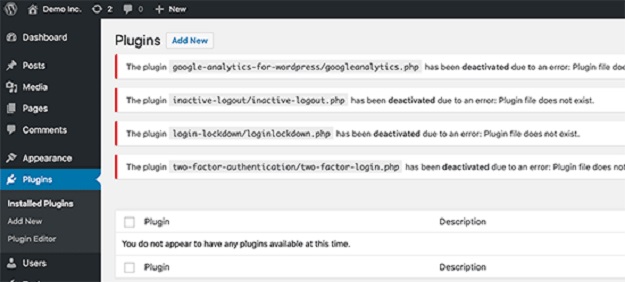
As soon as all the plugins are properly uninstalled and deactivated, its time you must reproduce the error.
Now there are times when the error doesn’t appear again, fret not! It simply means that there is a plugin or maybe a two present on your website causing such unnecessary issues. Now the question is how to find the culprit or how to figure out which plugin was causing the issue? Well, the answer is pretty simple, just go back to your FTP client and rename plugins. deactivated folder back to plugins.
Next, go in your WordPress admin area and visit the plugins page. Try activating each plugin one by one. No matter how time-consuming procedure seems but it is indeed an effective one. The work isn’t done yet! Try reproducing the error after activating each plugin until you find the misbehaving WordPress plugin.
#3 Refresh links
Installing a new theme on your WordPress site can be insanely tricky as it features specific configuration changes through which you can easily manage all the subpages. Doing this might result in creating a new URL format that may cause errors, not for you but your visitors.
So, how to alleviate the issue?
1. As usual, get into the admin console by using the “Settings” tab.
2. Go to the “Permalinks” submenu.
3. Scroll down and click “Save Changes” to flush your permalinks.
4. By following these steps all of your pages URLs can be linked together correctly.
#4 Run Theme Updates
Whether it’s about keeping your smartphone or personal computer healthy, running a periodic software update is a must thing to do. Right from a combination of new features to security enhancements or patches, everything is included in this update. So, all I have to say is skipping a refresh can leave you vulnerable to cyberattacks. Never take such risk! Similarly while hosting a website on WordPress or using its themes, you require updating at regular intervals.
Now what happens is, if there is some kind of security bug present in your theme, the bad guys can easily infiltrate your back-end systems. Which means nothing can stop them from exposing sensitive information. So, performance and lock down security concerns are both prime reasons for developers emphasizing on update.
How to update my WordPress site, you may ask? Well, that’s quite easy-peasy! You will see a notification bubble on your admin console, right at the moment, a new update becomes available. Confirm your decision to move to a new version with a simple click on the “Updates” tab located under “Home”. Fortunately, we have certain themes that support automatic update checking and installation. For instance, try using a theme from Themeforest and see by yourself.
The bottom line is only to install the latest version of a theme and avoid running into unnecessary groups.
5. Revert to a Core Theme
In case, if nothing works! When everything else fails to revert your WordPress website to a basic theme is the wise decision to make. Yes, I am talking about the one with no complex child theme or plugin based customizations. Now, where do these issues arise from? Most of the time, they arise from incorrectly coded customizations or from plugin conflicts (as mentioned before). As a solution, avoid choosing a theme that meets your needs from the get-go.