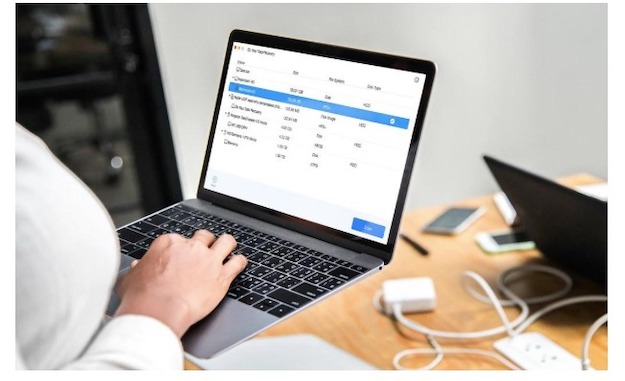Data lost can be a form of digital accident or uncertainty happened to your device. You can lose your confidential and memorable data by any way, you can replace a file with same name, you can delete a folder by mistake, and corrupt files can also cause data format or interruption in opening. Other than these issues there are multiple other reasons due to which your data can be lost from your desktop, laptop or mobile phone like devices. Data can be in any form, text messages are data, your photos, contacts, videos, notes, applications and many other document files saved inside a device can be valuable data for you.
An ultimate guide to recover your lost data
People are waxed and freak out when they lose their data in any form, but we got you covered with an amazing solution. By using this solution you can regain your lost data in any form and it is free. Here we are to make you aware step by step guide that how you can do your data recovery by using a software application macOS 10.15 Catalina. It is an incredible MAC operating system.
Download the recovery software
First of all you have to download data recovery software for Catalina so that you can initiate the process of recovering your lost data. This software can be any MAC OS data recovery software used for macOSCatalina. Here we strongly suggest using Do Your Data Recovery for Mac for you lost data regain purpose. This software will enable you to recover and have your lost files from local system hard drive, external hard drive, and any storage system available. After downloading and installing you will never regret to use this software.
Step wise learning to regain lost data
These three steps will lead you to ultimate data recovery and you will be able to enjoy your lost data files again.
Manually select the lost file
First of all you have to select manually the lost files and you will be having the following options in front of your screen. The options include Documents, videos, pictures, audios, archives, emails, and others. You can select any of the options out of the given file names, and pick the file that you have lost and now want to recover it. Just select the file and press the tab next so that you find another front task screen.
Scan the drive and search for lost files
Now you have to locate where your data was lost in the hard drive of the system. Then click on the bulging Scan button appeared at the screen of macOS Catalina. To find the lost files, a quick and comprehensive scans are done on your hard drive files of given locations so that you may find your lost data files in the blink of an eye. The deep scan is for a very extensive scan and dig out every possible lost files in the future.
First preview then locate lost files
After a deep scan the software will give you the list of lost and recoverable files and you can then select the files you want to see in your system again.