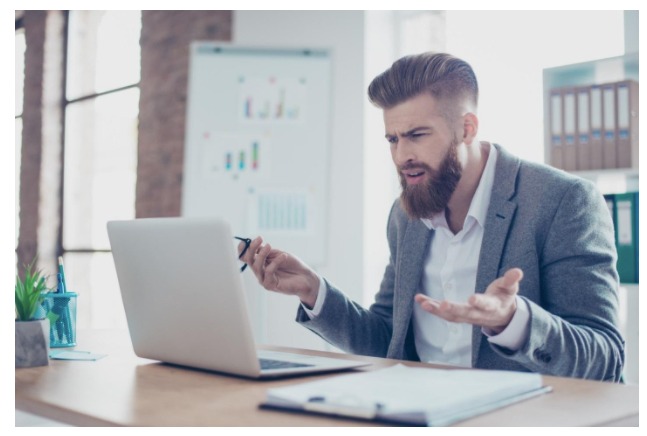According to one study, about 93 million Americans had an issue with the Internet or their computer. If you’re one of those millions of Americans who have struggled with common computer problems and been super frustrated, there is hope! Keep reading to find out what to do when you experience any of these common computer problems and how to solve them with ease.
Loud Noises
While it’s normal for your computer to occasionally make some noise, if you start hearing a lot of loud noises, there might be something wrong.
Generally, if you hear grinding or loud clicking, you should investigate. If you hear those sounds, there is something wrong with the hardware in your computer. Normally these sounds indicate there is something wrong with the
hard drive or the cooling fan.
If you’re familiar with computers, you can open it up and look inside for yourself. You may be able to change out the parts easily to fix the problems. If it is the cooling fan, they’re pretty cheap and easy to replace.
However, if you’re not comfortable with that, you can always take it to a repair shop to have them look at it.
USB Port Not Working
Nothing is more frustrating than when you want to plug in an external hard drive or a new mouse than when the USB port stops working.
Just because it’s not working doesn’t always mean that it’s broken. It could be some other common issues that could be solved by just restarting your computer.
If that doesn’t work, next you should make sure that the external drive isn’t the problem. If you have another computer or laptop nearby, try plugging the USB into that to see if still works. If it doesn’t, then the drive is likely the problem.
However, if it doesn’t work on a different computer, you can try uninstalling the USB port driver and then reinstalling that. To do that, open the device manager.
Once you’re there, you can expand the Universal Serial Bus Controllers menu. Once you’re there, right-click on it and click Uninstall. Do this all for all of your USB ports. After that, you can then restart your computer and it should reinstall the drivers automatically and fix any issues with it.
Computer Running Slow
This is normal for older computers as the software and hardware become outdated. However, if your PC is relatively new, you may want to try some troubleshooting to fix the problem.
You can run a diagnostic test on your computer to see if there is any unnecessary software installed that is slowing your computers down. If there was something downloaded without your knowledge, you can uninstall this and fix the problem.
You can also open your Device Manager to see which apps are using up most of your CPU. If it’s not needed, close it down to free up some of the power for other apps you’re actually using.
Computer Won’t Turn On
There could be a million different reasons that your computer doesn’t start, ranging from the power supply not working, to a virus, to you just forgot to charge it overnight.
If your computer won’t turn on, first check to make sure the charger is connected and working. If that’s all good, there are a few combinations of keys that you can press to force it to turn on.
From there, you’ll be able to figure out what the issue is and solve it.
Internet Not Working
The first thing that you should check is if there is any signal interference between the WiFi and the computer.
If the signal isn’t strong enough, the Internet won’t load, or it will be really slow.
This can be easily fixed by adjusting the distance of your router. If your computer is on one side of the house and the router is on the other, the signal has to travel a farther distance to bring you the Internet.
You might also find that you have problems with Chrome and your Adobe Flash Player. If that’s the case, check out this link: https://setapp.com/how-to/enable-flash-player-on-chrome.
Blue Screen of Death Shows Up
The Blue Screen of Death is one of the scariest things that can happen on your computer. It is typically just a “stop error” or a “system crash” that can happen when there was an error in the system that couldn’t be repaired on its own.
If you’re updating your laptop to a newer software version, you might see this screen during the startup. Generally, it will give you a link or a QR code to scan that will take you to a website to help you figure out the problem.
But you can also try a few things on your own. For example, make sure you have enough space on your storage drive for the update to download. If there isn’t enough space, the download won’t be able to complete and it will error out.
You may also want to make sure that there are no viruses on your computer. A virus can corrupt it and error the system out, and it may not be possible to get rid of it or recover your computer.
Discover More of the Common Computer Problems and How to Fix Them
These are only a few of the most common computer problems, but you’ll likely run into many more throughout the life of your computer.
We know that dealing with any technical issues can be overwhelming and stressful, but thankfully you don’t have to figure it out all on your own.
If you enjoyed this article, make sure that you explore our website to find more articles just like this one!