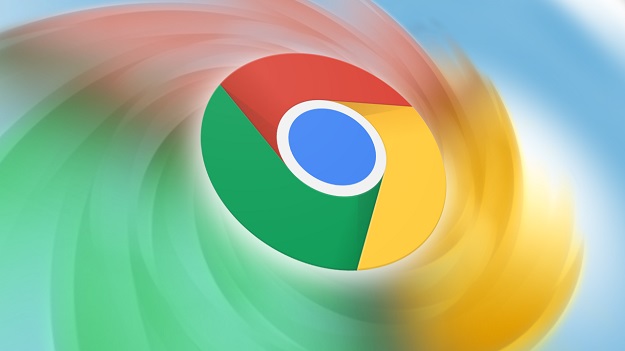The most popular browser on the planet is Google Chrome. It means that the browser has occupied more than 60 percent share in the market, which is quite phenomenal too. The browser works like a charm as compared to other alternatives and it has some hidden settings that a few of us aware of and all these can enhance our experience.
This article sheds light on some special features of Google Chrome then you ought to change to get the most out of this browsing piece. Without any further ado, let us begin with the essential chrome that you need to find and change right away.
Some Chrome settings that you should change in 2021
Here, we have jotted down all the essential settings of Chrome at a single place, so you need not move anywhere else. Rather than Chrome Settings, there are a lot of tricks that can make your experience better through Extensions, smartphones, and Flags. Let us go ahead and find out some necessary settings to go through below.
Safety Check
With the release of a new version of Chrome, Google came up with a one-stop dashboard from where you can keep a check overall safety and security of the browser. To do the same, follow the steps below:
1. Head to “Settings”.
2. On the left-hand side, you can find the option of “Safety check”.
3. Tap on it and let it open.
4. Click on “check now” and it will all bad extensions, passwords, security, and updates.
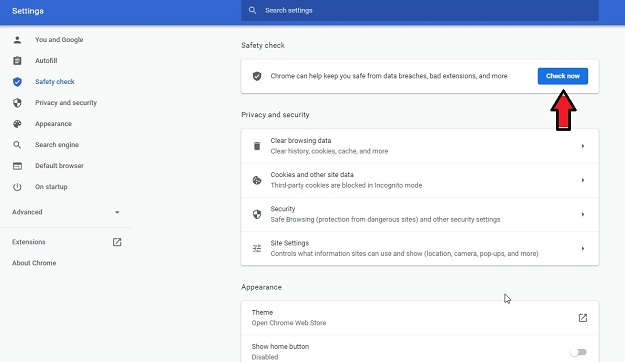
So, this is important to keep an eye on something that may not be good for browsing. Review the status and if find anything malicious, then examine Google Chrome.
Block third-party Cookies
Chrome lags in this case as Safari and Mozilla has fully protected the privacy when it comes to security. The Intelligent Tracking Prevention technology of Safari is applause here. It means that a plethora of cookies tracking you on the internet with no active consent.
But Chrome offers an option to “block all third-party cookies” and you need to enable it manually. To do the same, follow below:
1. Go to “Settings”.
2. Then, tap on Cookies.
3. Then enable the option” Block all third-party cookies”.
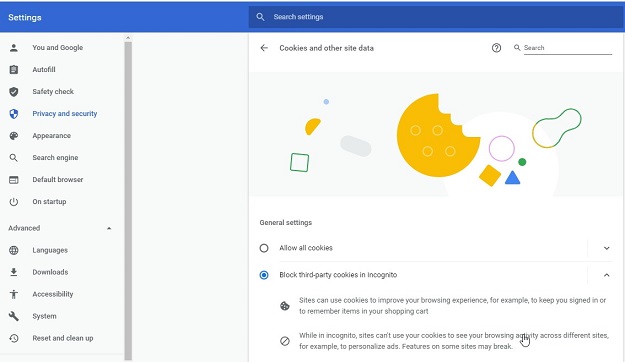
That’s all and you are done. This is one of the best settings that you must apply.
Block Popups
If you want to enhance your experience in Google Chrome, then this setting is something that you should enable. It will be helpful to block all the pop-ups that make you feel frustrated when you open a website. To do so, simply copy and paste this link on the address bar: chrome://settings/content/popups and turn off the “block” option.
Quieter Notification
Instead of the pop-ups, notifications have also begun acting such as prompts on Google Chrome which is frustrating. To deal with this, Google came up with a Quieter notifications option. After enabling it, you can easily block all the notifications that have come from any website that you have visited.
Secure DNS Lookups
Another fantastic setting available on Chrome is Secure DNS Lookups and encrypt all DNS queries that not even any ISP as well as government agencies can see whatever website you are visiting. This one is the best settings so you should enable the privacy settings on the internet. Follow the steps below.
1. Head to Settings.
2. Go to Security.
3. Turn on the option “Use secure DNS’”.
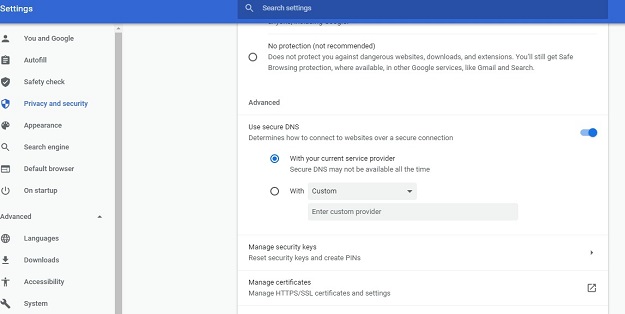
That is all, we have done and it secures browsing without any hassle.
Send Page to device
This neat feature has been brought by Google and it enables you to share webpages from the desktop to smartphone and from smartphone to desktop. To do this, follow below:
1. Right-tap on the web page.
2. Find the option “Send to your device”.
3. Share it.
But it needs you to sign-in to the chrome and you would get the option.
Theming
If you have moved to Chrome recently and want to change the appearance, then this feature is the one that you are seeking. To install any theme, opt for the best Google themes and get back to the dark mode. To change the same, follow below:
1. Head to “Settings”.
2. Tap on Themes and change it.
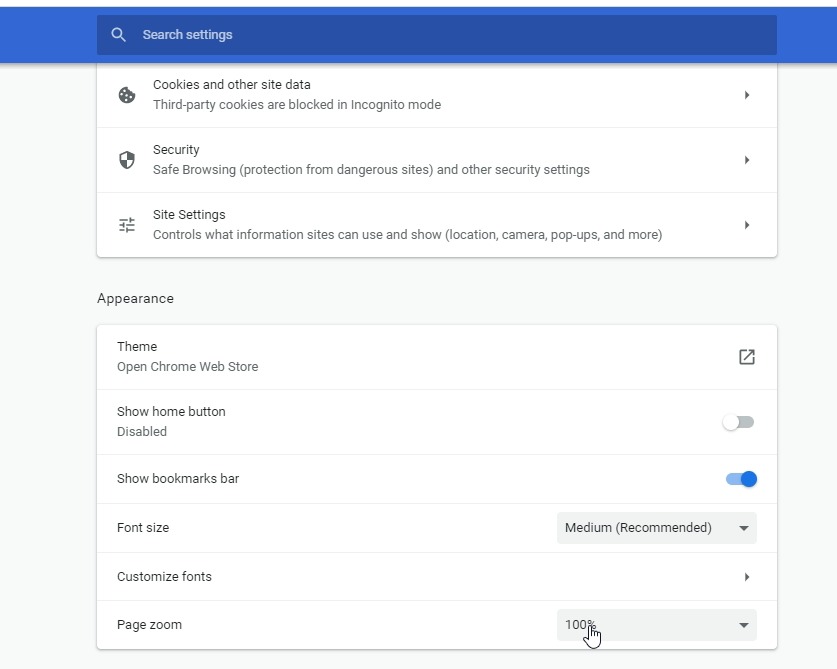
It is so simple to do so and you are done.
Scan for Malware
Chrome has flooded with all safety features but it does not scan programs on your computer and other malware as the device may have. To do so, you need to enter into the security of the browser.
Just browse the link chrome://settings/reset and tap on “clean your computer”. Thereafter, tap on the Find option and it will look for all virus programs that your device may have. No need to worry as it would delete any program or data. Once reviewed, remove the malicious programs.
Enable reader mode
There is a hidden setting available on the Chrome Browser that helps you to enable reader mode on this browser. Chrome’s reader mode is a bit barebone that simplifies the web by removing unwanted ads. It is not good as the Safari browser but it works perfectly fine. To enable the same, follow:
1. Head to the link “chrome://flags”.
2. Find the option “Enable reader mode”.
3. Turn it on.
That’s all and you can make readability better on chrome. Moreover, no unnecessary ads will appear.
Chrome Duet
It is not easy to access the address bar on Chrome as the device sizes are becoming larger and longer that makes it hard to use it with one hand. To sort out this issue, Chrome has a function named “Chrome Duet” and can be easily enabled by going through the flags.
Bottom line
In the end, these are some essential Chrome settings that you should always enable and there is no harm to turn them on or off as it is good for your own experience. You can also check out some of the amzaing Google Chrome extensions that will help you to with your work and other errands. All these changes help you to enhance your experience and get the most out of this popular browser across the world.