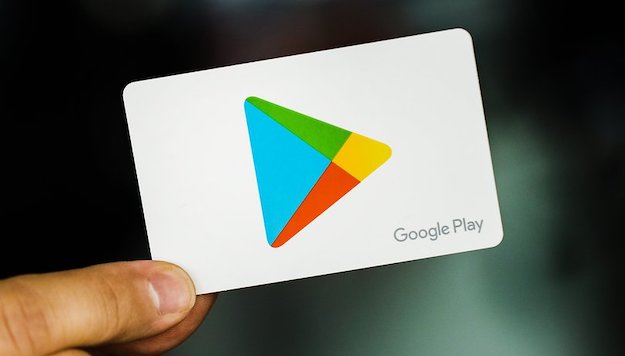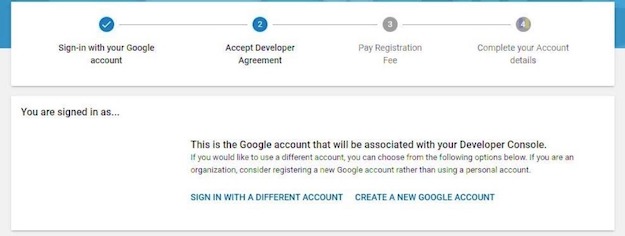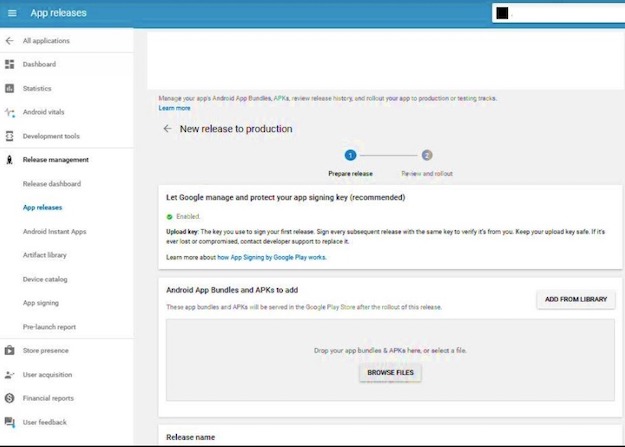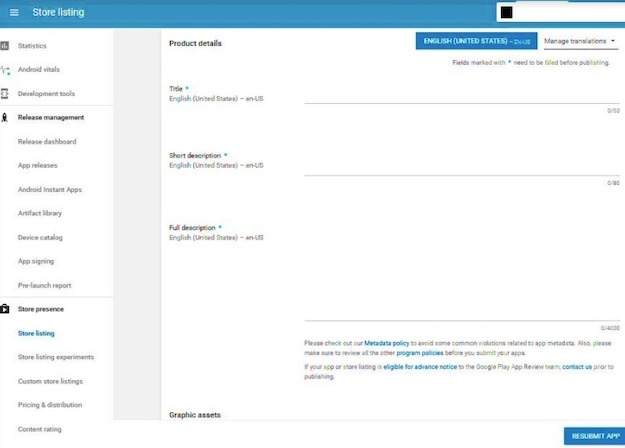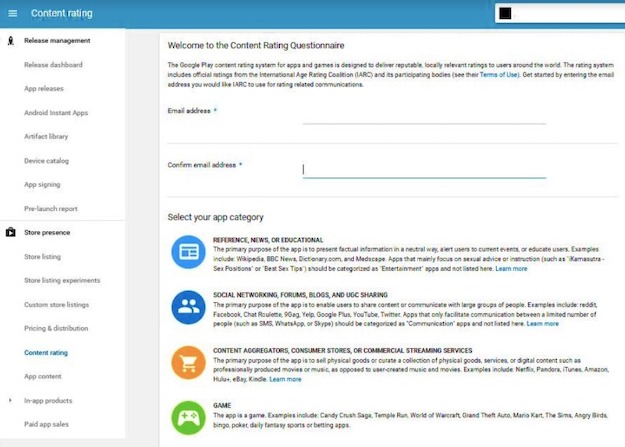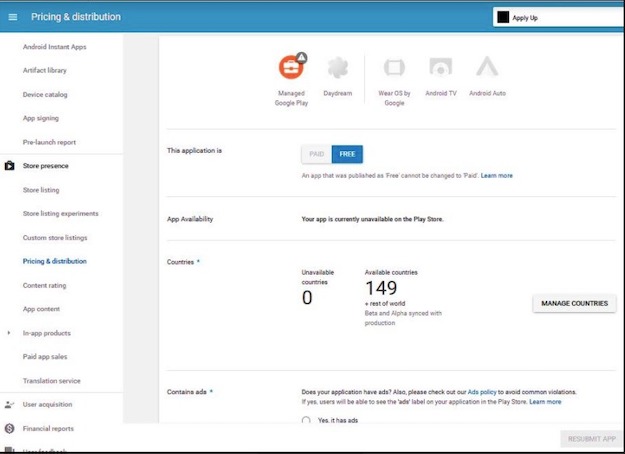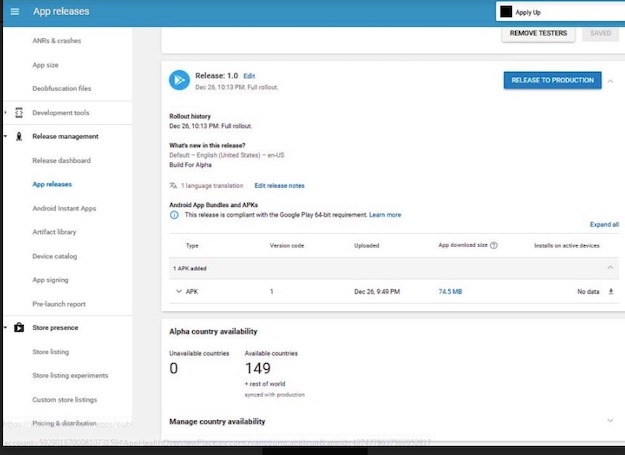Smartphones are used very frequently by people all across the world. A recent survey at GitHub indicated that over 60% of people sleep with their smartphones in hand and check them the first thing as they wake up in the morning. Keeping this strong association between smartphones and users in mind, every small or large company and entrepreneurs are successfully reaping out the benefits of creating Mobile Applications so that they can get better access to their target audience.
If you also have a business and you are planning to launch a mobile application for your customers, then launching one Google Play Store is the ideal choice because it instantly provides you with outreach to billions of Android device users. But, if you are new to the publishing process and don’t know how to publish an app to Google Play Store, then this step-by-step guide can certainly help you.
How To Publish An App On Google Play Store
Below we have listed 8 easy steps that can help you publish your Android mobile app to Google Play Store. So, let’s begin.
Step 1: Make Your Developer Account
First things first. To publish your app on Google Play Store, the first thing that you need is to have a Microsoft Developer Account. Creating a Developer’s account is mandatory and it is not a hard process at all.
All you need to do is to follow the following steps in sequence.
1. Sign-up for your Google’s Developer Account by opening the link URL https://play.google.com/console/signup.
2. Now you need to accept the Developer’s Agreement.
3. In the next step, you will be required to pay $25 as the registration fees for your account.
4. Next, you need to complete your account details.
Now your Developer’s Account is ready to be used.
Step 2: Create Your Google’s Wallet Merchant & Link It with Your Developer’s Account
Once your Developer’s Account is created, you are now required to create a Google Wallet Merchant Account which is also a must. Creating a Merchant Account is a must because this is where you will receive payment against any app download and in-app purchases.
To create Merchant Account, you need to follow these simple steps.
1. Sign in to your Microsoft Developer’s Account, once it is created.
2. Now click on ‘Reports’ from the Main Menu.
3. And, then select the option of ‘Financial Reports’.
4. Select the ‘Set-Up Merchant Account’ option.
5. Fill in all the important business details.
6. Press ‘Submit’.
Now, your Merchant Wallet Account is all set to be used and linked with your Microsoft Developer’s Account.

Step 3: Uploading of Your Android App On Google Play Store
The third step is the core step i.e. uploading your Android App on Google Play Store. Once you have successfully set up your Developer’s Account and Merchant Account, and they are linked together, you can now begin with uploading your app on the Google Play Store. This is the step most entrepreneurs are afraid of, but it is not that difficult if you follow all the instructions precisely.
What you need to do is to;
1. First, go to the ‘Menu’ and then click on ‘All Application”.
2. Now click on “Add New Application”.
3. Choose the default language in which you want your application to be (you can select the language from the top-down menu).
4. Add “App Title” for your application, without exceeding the 30 character’s limit.
At this point, you will be offered two options for uploading your app. First, you can upload it as Android Package Kit (APK) or as Prepare Store Listing. For each of these options, detailed steps are mentioned below.
Step 4: For Uploading APK
APK is the file format for uploading your Android app and it is highly recommended. APK installs, stores, and distributes your app over different types of Android devices. To upload, you can simply drag and drop your APK files into the box; or you may also browse and navigate the file from your system and then upload it.
To do so, you need to follow these steps;
1. From your menu option, select ‘Release Management’.
2. Now, select the release type that you want to choose for your app’s first release. You can choose between Internal Testing, Close Testing, Open Testing, or Production Testing.
3. Now click on ‘Create Release’.
Among Internal Testing, Closed Testing, or Open Testing, you can choose the option that suits you, and depending on the type of users that you choose for app try-out. And, if you have already tried & tested your app, and believe that it is ready to be introduced to a mass audience, then you can directly select ‘Production Release’. However, at Code Creators Inc. we always recommend our clients to conduct a detailed testing process to avoid any future discrepancy.
Step 5: Prepare Store Listing
Now, let’s talk about filling in all the important information that is necessary for uploading your app on Google Play Store. You can either fill this information in one go or may also save the draft to fill later on. At this step, we usually recommend our clients to get the help of their branding and marketing team to get a good app profile ready because this information will be seen by your users and will build up an impression for your company.
1. Add a suitable App Title for your app which must not exceed the limit of 80 characters; along with a detailed description of your app which must not exceed 4000 characters.
2. Now you can add videos, screenshots, images, and other important graphics that you find important for the portrayal of your app.
3. Here, you can also select the translation languages in which you want your app to be published. You can either do it yourself or purchase translations from Google as well.
4. Next, you need to choose relevant app categories for your app such as gaming, learning, entertainment, etc.
5. Now, add up active and correct contact numbers, email addresses, and other important details that your users may need to get in contact with you. This is a mandatory part where adding email is a must, but the website, phone numbers, and fax details can also be added.
6. Now, you need to add a link to the Privacy Policy, if in case your app requires access to sensitive data or information. Your privacy policy must also show where you will be using the data you’re accessing from your users.
Remember that all the information that you are filling in here will be displayed to your users while creating your brand impression for your company. This is the profile that will persuade your users to download the app or not.
Hence, it is important to take enough time to fill in these details carefully.
Step 6: Add Rating to Your Content
Rating is crucial for an app, because if there won’t be enough rating then there are high chances that they will soon get removed from the Google Play Store. To avoid the risk, go to ‘Play Console’ and then click on ‘Store Presence’ from the main menu. Rating your mobile app will also help in attracting a relevant and suitable audience towards your mobile application. Nonetheless, make certain that you provide accurate information for your app to improve your rating. This is crucial because a false rating will only misguide your users and your app may also get suspended and removed from Google Play Store.
Step 7: Choose A Suitable Distribution & Pricing Model For Your Android App
You are now very close to uploading your app. At this point, you are now required to decide on whether it will be Paid and Free. Google Play Store always provides you with the option of switching your Paid App to a Free version, but you cannot switch a Free App to a Paid Version. Hence, think wisely before the option pricing model for your app. As soon as you select a pricing model, now it’s time to select countries where you want to distribute your app. You can either choose to ‘All Countries” or individually select countries one by one. Additionally, you can also choose Android programs and specific devices for your Android application.
Step 8: Publish Your App
This is the last step of your App Publishing Process. In this step, you are not required to do anything new but to go back to all the steps and review them to ensure that they are thoroughly complete. In simple words, you need to recheck all the details you have filled in, and then finally press ‘Publish You App’. Even so, you will be notified of any misinformation and a warning of any other error will also be provided. So, this step is all about REVIEWING, before your final publishing. Now, you can finally hit the ‘Release to Production’ button and your app is now commercially available for your users in all your selected companies.
Once you have successfully published your app, you might think that your journey ends up, but it starts here. With over 3 million applications available on Google Play Store, you are required to adopt a very active and strong marketing strategy so that it catches your users’ attention.
Hence, always remember running and creating a mobile application is not something that you can just do and forget. Instead, it requires consistent efforts for making it useful and trendy, before it gets outdone by your competition.