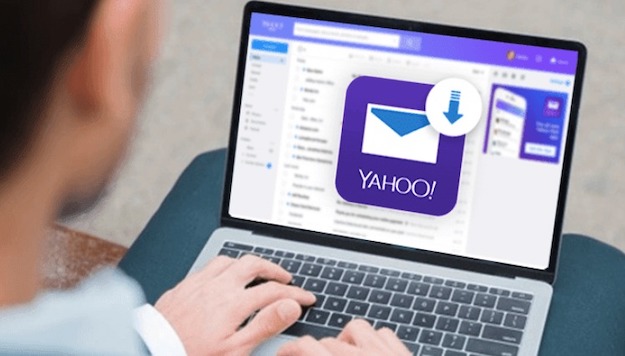Many users search for reliable methods to save Yahoo emails to computer or hard drive and perfect solution for the query “how to backup Yahoo emails to hard drive”? In this article, we will explain the reasons and a few recommended methods suggested by experts. The new Yahoo version takes more loading time than the classic mode. As many users in past times have faced hacking and breaching issues, so users need to download Yahoo emails in computer or in different file formats for backing up purposes.
We will discuss manual techniques as well as the professional Yahoo email backup tool for a quick and hassle free
migration.
Before moving to the migration steps, let’s proceed to various reasons behind the migration.
Need to Backup Yahoo Emails to Hard Drive
There are various reasons for users to save Yahoo emails to computer/ hard drive. Go through the reasons for better understanding for backup purposes.
# Many Yahoo users faced issues of breaching and hacking and ultimately found that their crucial data was leaked.
# Due to Yahoo account login issues.
# When the mail server goes down, the user will be unable to access the mailbox items.
# Sometimes users face issues in saving the Yahoo email attachments.
These are some common reasons behind the backing up of Yahoo emails. Now let’s move ahead to different methods save Yahoo email as PDF, hard drive or any other file format or email client.
How to Backup Yahoo Emails to Hard Drive Manually?
Manual technique is somewhat lengthy so, we have divided the manual method into three steps for better understanding for users. Before starting the manual steps, create a copy of the data as there might be a risk of human error. Follow the given steps carefully.
1. Generate a Third-Party App Password.
2. Configure Yahoo Mail in Outlook.
3. Export Yahoo Emails to PC.
Step 1: Generate a Third-Party App Password
a. Sign in to your Yahoo account.
b. Go to the Account Info.
c. Go to Account security.
d. Select the Manage App Passwords.
e. Choose Outlook desktop in the next window.
f. Press the Generate button.
g. A temporary password will be generated now which will be used later while configuring Yahoo mail in Outlook account.
h. Copy the generated password and click on done.
Step 2: Configure Yahoo Mail in Outlook
# Login to Outlook account.
# Go to the File section.
# Click on the Add Account button.
# Enter your Yahoo credentials and press connect.
# Now paste the temporary generated password in the password section and then click on connect.
# Click on the Done button.
# Yahoo account is now successfully configured with Outlook.
Step 3: Export Yahoo Emails to PC
# Click on the File tab.
# Go to Open & Export.
# Click on Import & Export.
# Now choose export to a file.
# Select the Outlook data file (.pst) option.
# Select the folders you want to export.
# Enter the location to store the resultant file.
Drawbacks
# More time consuming as the process involves multiple steps.
# Backup only a single mailbox at one time.
# High risk of data alteration or data loss.
# Good technical knowledge is required.
# Limited saving format options available.
# Need to configure Yahoo with Outlook.
How to Backup Yahoo Emails to Hard Drive Using Professional Method
Users can professionally solve the query “how to backup Yahoo mail to hard drive” if the manual method doesn’t work. Manual methods are lengthy and take more time to complete. Professional methods are considered to be more quick and reliable as compared to the conventional manual strategies. DRS Yahoo Backup Tool is an advanced utility available that exports the entire Yahoo emails to Outlook, Gmail, EML, PST, PDF, MBOX, HTML, MSG, and many other file formats or email clients. The software is capable to export all the attachments of files like inbox, tasks, calendars, etc. There is no Outlook application installation required. The tool is compatible with all Mac and Windows versions. The demo Yahoo email backup tool is able to export 50 emails for free.
Don’t Miss-
How to Take Backup of Your Emails in Gmail?
Features to Look for in Database Backup Software
Wrapping Up
We have discussed some reasons and the most recommended methods to solve the query about “how to backup Yahoo emails to hard drive”. In the end of this article, we can now conclude that the automated solution is more reliable and accurate than the conventional manual approach.