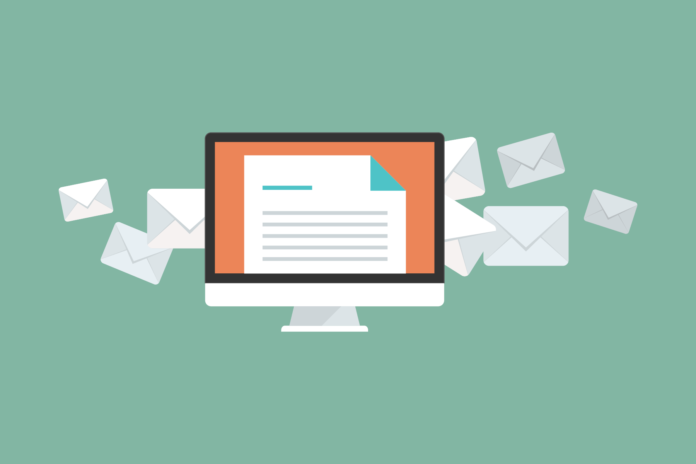Email marketing is one of the most effective way to connect with customers and drive leads. But creating effective email campaigns can be a time-consuming process. This article will show you how to set up business emails in your hosting cPanel account using cPanel’s email builder.
How to Create Business Emails in cPanel
If you own a small business, you know that email is one of the essential tools you have for connecting with your customers and networking with other entrepreneurs. In this article, we’ll show you how to create business emails in cPanel, a hosted server software that many small businesses use.
To start, log in to your cPanel account and click “Email Accounts” in the left-side menu. You’ll see a list of your email accounts, including the one for your business. To create a new email account for your business, click the “+ New Email Account” button near the top of the page.
In the “New Email Account Creation Form” window, enter a name for your new account and select a domain from the dropdown menu. (If you don’t have a domain yet, buy one from domain selling websites) Next, choose a subscription type (Gmail or Yahoo! Mail) and fill out the necessary information. Finally, choose a default address for your new account and click “Create Account.”
How to create Email Templates
Email marketing enables you to connect with potential customers and get them interested in your product or service. Creating attractive and informative emails can be challenging, but cPanel makes it easy to create professional-looking emails using templates.
To start, open cPanel and click on the Email Accounts tab. It will display a list of all of your email accounts. Click on the account you want to use as a template and click on the Template option in the toolbar. It will open a list of available templates.
The first step is to choose a template. cPanel offers a variety of pre-made templates, or you can create your own from scratch. There are several options for customization, including font size and colour, layout, and content type. Once you have chosen a template, click on the Add New Item button to fill in the details.
The first step is to choose a subject line. The subject line will appear at the top of all email messages sent from this account, so make it enjoyable and informative enough that someone will open it! The body of the email will appear below the subject line.
Don’t Miss-
9 Best Email List Building Plugins for WordPress
How to Create Email Signatures
To create a professional email signature in your hosting cPanel, follow these simple steps:
1. Choose a Template.
2. Fill In Your Details.
3. Add a Logo or Graphic.
4. Click Send Signature!
How to Set Up Email Delivery Preferences
Setting up email delivery preferences on your hosting account is essential for ensuring your emails are delivered to your followers and subscribers.
To set up email delivery preferences, log in to your hosting cPanel account and navigate the Email Settings page.
On the Email Settings page, you will see an option called “Send Email from:”, which allows you to specify which domain or subdomain should be used as the sender’s email address when sending messages through your hosting account.
All emails sent through your hosting account will use the @domainname.com address as the sender’s email address. If you want to send emails from a specific subdomain, you can enter that information into the “Send Email from:” field and click the “Update” button.
Once you have updated your settings, all emails sent through your hosting account will use the subdomain specified in the “Send Email from:” field.
Suppose you would like to disable email delivery altogether. In that case, you can click the “Disable” button next to “Send Email from:” and then enter a valid email address that recipients will be able to contact if they need to receive notifications about your blog posts or updates.
Conclusion
Email marketing is a great way to connect with your customers and keep them updated on the latest happenings at your business. However, if you’re not utilizing cPanel to create and send your email messages, you’re missing out on some powerful features that can help drive more traffic to your website and increase sales. This article will outline how to set up business emails in hosting cPanel using different email newsletters as examples. We hope this guide has helped!