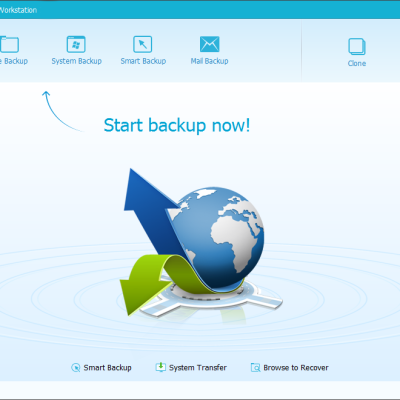The todo backup tool is used for backup and recovery. It functions like the other backup tools to help recover the deleted content of your system along with the system settings or any other functions that requires a restore. The EaseUS tool has many sorts of software packages that are totally free and reliable. Any software can be downloaded free of cost so that the user could feel comfortable to try any versions and any softwares.
We have almost 6,000,000 happy users who use the free backup software. These softwares are very easy to download and are easily installed. One can use this software without any inconvenience. You could easily go back to the original state if by mistake you alter any settings or you delete any of your important documents by mistake. The documents can anyway be recovered easily by using backup software. We always delete something which is important and feel for it whole our day, but now with todo you can easily recover without just feeling for the data or the document which has been lost. The backup and recovery option that can be opted for business are the different tools that software can perform easily.We provide solutions like backup and recovery, centralized management, system deploy.
The clone gpt disk which is a product of todo can be used easily with the help of website assistance. There are some steps to be followed to clone GPT disk or partition it. First before moving we should ensure that the destination disk is as large as or larger than the disk which needs to be partitioned. Then this tool should be launched and clone should be clicked. As soon as you click on the clone, select the source disk which requires to be cloned and click on next. Here in the next window, select the destination disk where the disk should be copied.
After this enable the sector by sector clone option which would enable you to clone all the sectors of the disk to the destination disk. You have an option to preview the disk layout after cloning. When the preview is satisfactory you could click on the proceed button which would execute GPT disk cloning. Yu can restart you system after this cloning process. If you would like to reboot your system using the destination disk, then it would be little risk and hence replace the destination disk with the source disk. If a hidden partition is cloned then the result which is the cloned one will remain unhidden. You have tips to move windows to ssd in our official website, do check them out. You could actually take a backup of all your files before deleting the data in your drive. When you just find out the system properties of the C drive, then you could get an idea of how much space you require and how big your SSD (Solid State Device) needs to be. After migrating just give start back up now to back up all the files, music, pictures and videos to SSD.