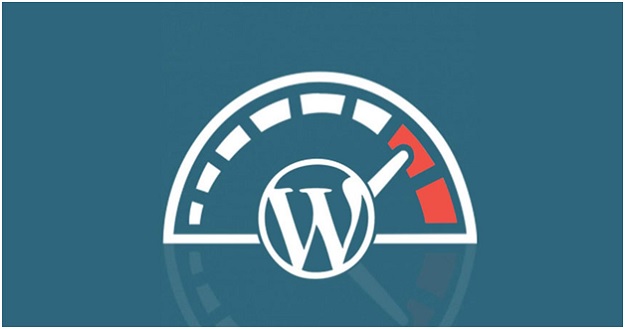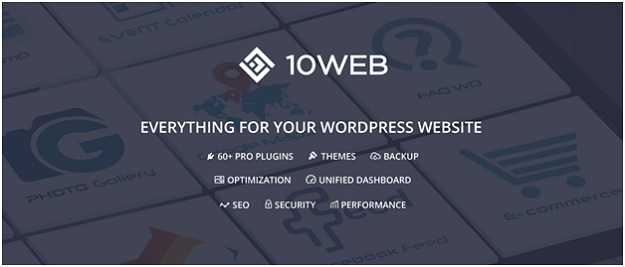So your WordPress is getting sluggish and you aren’t getting enough traffic on your WordPress site even after getting SEO content & content optimization? That must mean you have missed an important element of overall WordPress content and its multi-media content. Images and videos are the vital part of the WordPress site. According to recent studies that observed almost million Google searches comes to the conclusion that web pages with the least single image or video had better ranking compared to those who do not have any multimedia content.
Apart from their SEO value, multi-media content is the vital element for any website as people are more attracted toward observing images and watching the video instead of the ho-hum task of reading texts. Hence, it is imperative to have multi-media content on your site along with SEO content. But the real question arises here.
How would it affect your WordPress site’s performance? Generally, having multi-media content can slow the website down and people with slower internet trying to access your website will not even get a glimpse of it. But we have the solution for it and it’s called image & video optimization. Being on WordPress has its own advantage. You can use certain plugins/extensions/add-on such as 10web image optimizer plugin in order to optimize your images. Here is the complete guide to optimizing images and video for your WordPress site.
Don’t Miss –
Best WordPress Image Gallery Plugins for 2017
10 Best WordPress Portfolio Plugins for 2018
Optimize your images before uploading it to your website
You can optimize images either before uploading it to your site or after uploading it to your site. Let’s see how you can optimize images before you upload it to your website.
Resize images
Before resizing images it is important to know its format and how will it affect the quality of the image after you resize it. Rather than getting confuse with number of pixels and resolutions we will normally be dealing with its format.
The most commonly used file formats online are JPEG and PNG. JPEGS are better suited for photographs as they contain many colors. The format uses compression in order to reduce file size. PNGs are more suited to screenshots and website design images such as icons and buttons. It uses lossless compression techniques so quality is higher, however, this also means larger file sizes. The other format that you will see used frequently on the internet is GIF. GIFs are better suited for low-quality images with just a few colors. Today, the GIF format is widely known on the internet as being the file format for animated files.
Modern smartphone and cameras are reaching new heights of advancement. Pictures taken by any smartphone is large enough to slow down your website. Thus, it is best to opt to resize them using various tools before you upload it to your website. If you are using windows then Microsoft pain is an ever-green option but you can use Picasa, Photoshop or another of your favorite editing tool. For Mac user, the best resizing tool can be ‘Preview’. Now resizing images sounds pretty simple yet it is very effective. There are certain online services where you can resize images of any format.
Crop and compress images
Cropping and compressing images can be tough as it can affect the image quality to the certain degree. Compression is simply the process of eliminating picture information that’s not visible to human eyes and it can reduce the image size to the certain extent without crumbling the image quality. When it comes to cropping images, one should have to be very creative and predictive. Cropping is great for optimization but when done it the wrong way it can harm the image quality to the greater degree. There are certain tools online as well as offline you can use for cropping and compressing to image optimization.
It is worth to mention that JPEGs are typically qualified image format for compression as it is full of colors and gradients. On other hand PNGs and GIFs are not quite suitable for compression as they are lacking colors and result will be devastating. Cropping may work for JPEGs and PNG quite well but GIFs won’t really prove great candidate for cropping.
Use Photoshop
Well-known graphical editing application has been around for years and developers are quite obsessed with it when it comes to optimization. “Save for Web and Devices” is the option that has been saving the life of WordPress users. Though almost every image editing application offers this option as we all know there is nothing better than Photoshop.
Photoshop will also let you choose image types (JPEG, PNG or GIF) and image quality. If your image editor does not have this option you can go online and find some tools for image optimization.
Optimizing Your Images after Uploading To Your Website
So you’ve tried everything, compression, resizing and cropping but still not getting the satisfactory result. Than 10web will be the lifesaver tool when it comes to optimization images not only for speed but also for SEO and beyond WordPress. Though WordPress has the ability to spit the image in three different size that can be used as thumbnail for various purposes but sometimes it’s not enough. And that’s why we are here.
The best thing about WordPress is that there are plugins and extensions are available for everything. There are plugins and other services available that can perform the optimization task far better compared to those image editor applications. So how you can optimize the images after uploading it to your website. Here is the guide.
10web.io’s image optimizer plugin is one of the all-in-one solutions for WordPress image optimization. The premium service allows dozens of other features as well. 10web.io won’t only optimize images for performance perspective only but it will also optimize all multi-media content for SEO purpose. The results will be terribly prolific. Greater ranking on Google, organic traffic, optimization for speed and many other benefits.
The plus point of using 10web image optimizer plugin is that it stands out of the crowd as it optimizes the images without affecting the image quality and feature of schedule optimization. 10web plugin will convert the image into right format then resize it and compress it for maximum optimization. It will significantly decrease the webpage load time, save you bandwidth and storage space, and make the site mobile friendly as well.
Conclusion
When everything is falling apart and not any of those offline tools aren’t working we suggest you give 10web image optimizer plugin try. If your website is already quite popular and has tremendous number of visitors it is quite suitable to use image optimizer plugins for speed and SEO. But if you are just starting with WordPress you can opt for various image editor applications.