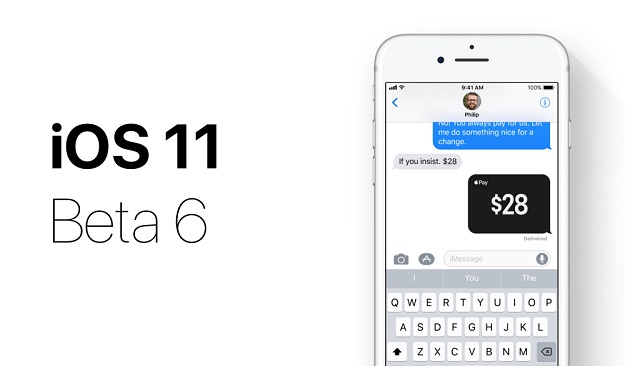As an app development company, it becomes necessary to install a beta version of the latest OS versions on a device to check how the app would perform on them, especially when the version is about to be rolled out with a completely new look and set of features.
But once the version is rolled out to the public, it is unquestionably important to remove the beta version from the device and get your hands on the original bug free software.
In this article, we will be dwelling into the reasons why brands even need roll out beta versions before moving on the exact process that you need to follow to get rid of the iOS 11 Beta version in your device, without restoring your iPhone or iPad.
Don’t Miss —
Ways to Decide between iOS and Android while Going Mobile
How to Repair Damaged JPEG Images in iPhoto Library
What is a Beta Software?
Beta software is that version of the software which is loaded with all the functionalities that the version which would be rolled out to the general public would have.
The beta version doesn’t generally come bug free. It could have a number minor bugs, which wouldn’t require any immediate developer attention.
Why Do Brands Roll Out Beta Versions
There are a number of reasons ranging from getting insights into what users really feel about the app to finding out the bugs that are there in the app, which make companies releasing their application’s beta version to either a closed group of users or in open to all for download version.
But, when we talk about the Beta versions of Operating System, for example of the under scrutiny here, iOS 11, the reason Apple rolls its beta version is partially to get response on its performance and partially to help developers gauge how their apps would work on the new OS version.
App developers make use of the Beta versions to upload their apps and check the performance, UI, and even identify any major and minor bugs that might come associated with the new version update.
Now that you know what is a beta software and how iOS App Development Companies use it to judge their app’s working, let us move on to the part where we discuss how to update your iPhone, with the Beta version, to make it an iPhone that has the original iOS release.
But before we move on to the process of removing the Beta version from your iPhone without restoring your device, let us first look at the process involved with installing the iOS beta Software in your device using the configuration profile.
*Since iOS 11 is the latest update to have hit the market, let us look at the installation process of its beta version in your device.
iOS 11 beta version supports these devices – iPhone 5s and above, iPod touch (6th gen), iPad Air and above, and iPad mini 2. So, before we move on with the installation process, have any one or a combination of these devices with you.
Let us begin with the installation process now. Here are the steps –
1. Download your Configuration profile from Apple Developer page.
2. Put your device to charge and connect it to Internet via Wi-Fi.
3. Click on Settings
4. Tap on General
5. Select Software Update.
6. Click on Download then Install.
7. If you wish to update your device now, click on ‘Install’. If you are planning to update it later, click on Later and then choose from ‘Install Tonight’ or ‘Remind Me Later’. If you are selecting ‘Install Tonight’, put your iOS device on charge before youSleep and your device will get updated with the latest iOS 11 Beta version.
8. Next, enter your passcode, if asked.
A very crucial point to remember here is that you should always keep a backup of your device before you install the beta version for testing, as it might remove files and saved email accounts.
Although iCloud backups happen once in every 24 hours, automatically, you can trigger an on the spot iPhone backup as well.
In fact, it is recommended that you should 100% backup your device before you install the beta version.
Here is the process to backup your device’s data –
1. Go to ‘Settings’ on your iPad or iPhone
2. Click on the ‘Apple ID’ on the topmost left corner of the device
3. Click on ‘iCloud’
4. Select iCloud Backup
5. Finally, click on ‘Backup Now’
An important point to consider when backing up your iPhone or iPad is that you should be logged in to your iCloud account.
Now that you know how to get the Beta version on your device and how to prepare your iPhone and iPad for the next process – Updating Beta Version to the official iOS release – by backing up your device, it is time to move on to doing the deed.
How to Update to the main iOS 11 version from the current Beta version in your device
The steps mentioned here, which you need to follow to update from the beta version to the original iOS 11 version (since it’s live now) does not involve connecting your device from any computer or would require any device resetting.
Here it goes –
1. Go to the ‘Settings’ tab in your iPad or iPhone
2. Click on ‘General’ option
3. Next, select ‘Profiles’
4. Click on ‘iOS Beta Software Profile’
5. Select ‘Remove Profile’
6. You might be asked to enter Passcode, Press ‘Delete’ after putting in your passcode.
7. Shut down your iPad or iPhone
8. Finally, start your device again and the beta version would no more be there.
That’s it. Now you have all the place in your device to update the next iOS 11 Beta version.
Do you know of any other method for removing the beta version from your iPhone or iPad? Let us know in the comments below.