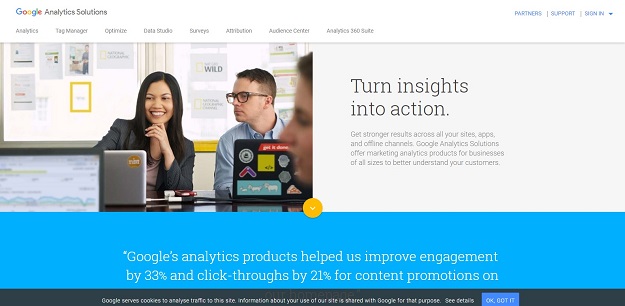Google Analytics provides website owners with a lot of information about their website. The analytics program can be used by business owners to better understand customers. They can use the information gathered from the analytics program to make improvements that result in higher click-throughs and conversion rates. In this article, you will learn how to use Google Analytics to gauge the performance of your website or a website you are considering acquiring.
Don’t Miss-
10 Essential Tools To Boost Up Your Site Performance
1. Know about Keywords
The foremost thing you should focus on is the keywords that bring people to your website. This will help you to know whether your site is optimized for keywords that are relevant to your site. To find the sources of your website, you should click on “Traffic Sources” tab in Google Analytics. Next, you should select “Keywords” tab.
On the top right corner of the screen, you can select a date range. Choose a date range that is at least 4-6 months long. Every keyword that is displayed will have a conversion percentage. In the Visits column, you can view how many people visited the site using a particular keyword. You should consider using these keywords in your online ads and search engine optimization efforts.
2. Most Visited Pages
You should also view pages that are most visited in Google Analytics. Select the Content menu and under Site Content, you should choose pages. The section can help you know which pages have the lowest bounce rate and kept the visitors to your site the longest.
The information about the most visited page can be used to optimize your website. You will know what content people like on your website. This will help you create pages that will be enjoyed by your online viewers, and improve search engine ranking of your site.
3. All Pages Report
One of the most important reports in Google Analytics is All Pages report. To view this report, you should select Site Content in the Behavior category page. Look at the Navigation Summary to find out which external pages led your visitors to your site, and also what site they visited next.
You should consider removing links on your site that people don’t usually click. This will help clean up the site and make navigation much easier for your online users.
4. Location of Online Visitors
You can find out the location from where most online visitors are accessing your website through Google Analytics. To view this data, you should select, Audience, then Demographics, and then Location. A map shows the percentage of visitors that come to your site from a specific location. This information will help you in targeting your online ads. Also, the data will help you customize your marketing campaigns and create more targeted ads.
5. Track Events
Google Analytics can show you statistics regarding specific events. By adding codes to your webpages, you can track just about any type of user interaction with your website. You can monitor things such as how many times users clicked on the product details icon, the contact page, email, or download link.
You can use Google Tag Manager to track events. To create a tag, you should sign in and select tags from the left menu. Next, you should create a new tag and click on Universal Analytics as a tag type. Then, you should set a tracking ID and select an Event for the track type. Finally, you should set your event category and triggers as required. You can also get the help from an Analytics expert to set up the tracking event for you.
The tips mentioned above will help you to gauge and optimize your website performance. In addition, it will help you to analyze an online business for sale before buying. You will be able to make an informed decision based on data and insights collected from the analytics tool.