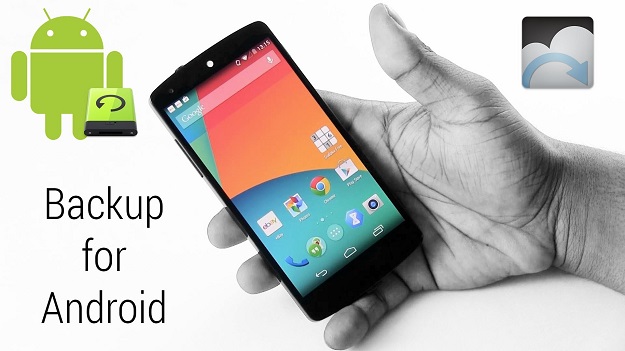Making sure that your android phone or tablet is daily backed up in order to avoid or experienced any uncertainty. It is an essential or basic skill that everyone knows.
With the release of new version of Android 7.0 Nougat, now it is an excellent time to make sure that you backup your Android smartphone or tablet if you want to upgrade your smartphone to Android 7.0 to get the advanced features. Sometimes it also happens that users do not like new OS then you have a chance to easily restore your Android phone and enjoy the same as you use before the upgrade.
Android is ideal for syncing due to the integration with cloud services. So it is very important to utilized online service in order to backup important data and information like important contacts, email, documents and other related things that you suppose that it is important. Like Gmail is a great tool that provides a backup service that helps users to backup all their thing important from your Android device easily, quickly and faster.
Also, there is a feature in Android called Google Sync that provides the backup facility for all the things that you want. Google Sync backup email, contacts, and even bookmarks. Also nowadays as everyone has Android phones so that they capture precious videos, moments and pictures. So if you’re Android phone is also full of such precious things from pictures, videos to important documents. So keeping this fact in mind it is very vital for Android users to know how to back up your Android or any other smartphone properly so that you can regret if data is lost or else. So that whatever happens with your phone you still have all your precious data.
Don’t Miss —
How to Recover Deleted Photos on Android
How to Reduce Android Application Size
List of Common Android Errors with their Solutions
Enabling backups on your Android phone or tablet
the first thing that you need to do in order to automatically backup your data is simply enabled Android build in the back feature now if you still don’t do this. For that navigate to the setting then Backup and rest then here checked on ‘Back up my data’ and ‘Automatic restore’.
This feature helps you to keep and maintain an automatic backup of your android data as well as setting online backup through associated with your Gmail account. This will be helpful if you reset your phone or if you buy a new phone then in this case you can just sign in on your Gmail account, download your store data and then restored data. This is the very simple way through which any user can backup data of their phone and if you want the more secure way you can also use any other backup tool.
How to back up your Android device’s data
1. Plug in your phone or tablet into the computer
2. Then you can use command prompt or terminal approach to open the folder where you locate your ADB device. Sometimes notification appears to confirm the permission so that your mobile phone or tablet connect with the computer. You will acknowledge if the notification or identification number appears on your device through the computer.
3. Type in “adb backup -apk -shared -all -f
4. After this you’re android phone or tablet show window of your full backup. for the save side you can encrypt your backup
5. click on Back up my data
6. This process can take quite a few minutes and when completed, a new file will be placed on your computer
How to restore your Android device’s data
1. Plug in your Android phone or tablet into your computer
2. Now in order to connect your mobile with a computer you can either used Command Prompt or Terminal and then open a folder in which the ADB backup is located. A notification on the Android device will appear the user required to grant permission so that connection is built between the phone and tablet. The user will let to know when the command worked on your computer or if it back with the notification on the connected device’s.
3. then write in “adb restore
4. The complete restore window appears on user Android phone or tablet. Here user needs to enter a password of your backup file, enter it in the textbox.
5. click on Restore my data
6. This process can take more than a few minutes and when completed, then most of your past installed applications will appear on your device as well as photos, videos, documents, and other data.