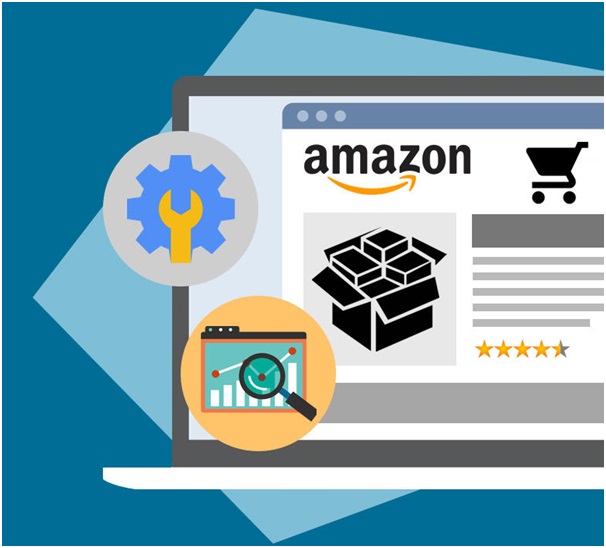Uploading or listing products is an integral part of setting up your business online, irrespective of the marketplace. Amazon, of course, is no exception. So, if you are an Amazon seller, or are well on your way to becoming one, it’s imperative for you to upload your products. But that brings us to the million-dollar question: what does it imply in the first place, uploading products, that is? Herein lies the answer:
• It’s a process, so to say, one that requires you to come up with a product catalog, and flesh it out with relevant details – meaning, a product description, and preferably the core features as well, aimed at presenting your products online, and highlighting the very fact that they are up for grabs.
• Uploading your products could also mean listing hundreds and thousands of products, if need be.
That, however, could be worrisome, and not to mention, time consuming. Guess what, it doesn’t have to be. You could very well use Amazon’s pre-set excel templates to your advantage, and upload without any difficulty. The templates, available in Seller Central, are specifically designed to make it possible for you to list or upload your products in bulk. Easier said than done? Well, it is indeed easy, especially if you get hold of an expert, one who, goes without saying, knows the drill, and can help you out with Amazon product upload services. Or you can take matters into your own hands, but then, you’ll lose out on time, which you could have invested elsewhere, say, in the core activities of your business. Either way, here’s what needs to be done:
Don’t Miss —
The Five Secrets To Success Selling on Amazon
Best Selling Services for Amazon Sellers at Leelinesourcing
Download the “inventory file”
Start off by logging on to your Seller Central account, or creating one, if you haven’t already. Thereafter, click on Inventory, and choose “Add products via upload” from the drop-down menu that ensues. Doing so would lay the groundwork for the next step, which is to choose the category that you plan to list your products in. While there’s a pre-set list that you can simply comb through, you could also use the search bar and look for the category of your choice, if you so desire. Luckily for you, Amazon also lists down a couple of FAQs, which you can refer to. Anyway, when you do select the right category, download the inventory file, and well, save it for later use.
Lay it out
When you open the file, you’ll notice that it has quite a few tabs, with each one acting as a repository of information. Here are the tabs you’ll need to touch upon:
a. Instructions – the information, or the guide, if you will, would tell you how to go about listing your products in the category you have decided to go ahead with.
b. Data Definitions – a rather detailed account of every field that you’ll need to fill in, while uploading your products.
c. Template – the one with the actual fields, wherein you’ll be keying in the title, SKU, product ID, product ID type, and other relevant details.
And while you are at it, do make sure that you:
a. Provide as much information as possible
b. Fill in all the necessary columns and fields
c. Avoid adjectives while writing the product descriptions, and rather focus on specifications like size, color, fabric, etc.
d. Follow the requisite file format, the one mentioned in the excel, while saving the file on your computer
e. Edit and enhance the images to be used, as per the guidelines laid down by Amazon
Then again, if you have an Amazon product upload services expert by your side, he/she’ll collate the specifications, pen down the descriptions, and even edit the images, thereby taking the responsibility off your shoulders. Coming back to the file, might we suggest that you create a sample first, especially if it’s your first attempt, or you are doing it all by yourself? This will prevent the errors from creeping in, saving you the effort you may have to put in later, while working on the file all over again. And of course, once you have the sample, creating the “final” one would be a cakewalk.
Be done with it
Once you have the file at your disposal, log on to your Seller Central account, more or less repeat the steps already performed while downloading the file, and then get down to listing your products. Confused? Simply follow these instructions in the given order:
a. Click on inventory → Choose “Add products via upload”
b. Next, click on the “Upload your inventory file” tab
c. Go to the field titled, “file type”
d. Select “inventory files”
e. Click on the “browse” button
f. Select the file saved on your computer
g. Click on the “upload now” button
A word of advice: Do monitor the “upload status”, at least until you get a confirmation message, and are sure that your excel file has been uploaded successfully. Abandoning the process midway would leave room for uncertainty, and that’s the last thing you want, right?
When all is said and done, listing your products on Amazon is not as difficult as you think. Just make sure you have the product specifications handy, get the images clicked with the right background (white for colorful products, and transparent for the white ones), download the correct file in accordance with the category your zero in on, and more importantly, double check before click on the “upload now” button, and you are good to go. That’s pretty much it. Happy selling!