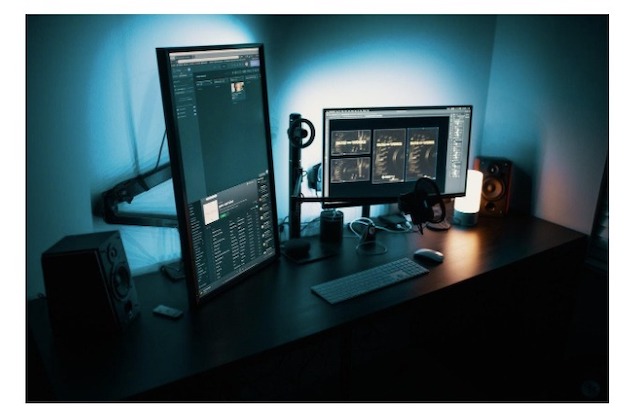Since most are at home because of quarantine, many of us are spending more time with our computer. Whether playing games, watching movies or using our PCs for work, it’s safe to say that our computer is becoming part of our daily routine. If you’re not careful, your computer could break down, and getting it repaired during the lockdown can become difficult.
To avoid such a mishap from ever happening, we need to be proactive instead of reactive when taking care of our computer. With that said, here are some easy ways to take care of your PC.
Freeing up Ram
Ram or Random Access Memory is an integral part of your PC as it stores information necessary for your PC and other programs to run smoothly. If you have more programs or applications that use up a lot of ram, you have to have more memory.
In this case, people should know how to free up ram in their computers. Freeing up ram can help your PC run faster. One way to free up ram is to find programs that aren’t essential but are using up a lot of ram. Alternatively, you can also restart your system to free up ram. Although it may sound basic, restarting your PC can clear your disk cache and terminates programs that use up a lot of memory.
Scanning Thumb Drives
Most of us often use thumb drives for a lot of things. Thumb drives can often contain files such as movies, pictures, apps, etc. They can also contain malware that can cause a lot of damage to your system. Make sure that you do a thorough scan of your thumb drives before you use them. You can use third-party antivirus software to scan a thumb drive or use the command prompt. To open your command prompt, follow these instructions:
● From your desktop, press the windows button and the R on your keyboard together.
● The “run” command will appear. From there, type in cmd.
● The command prompt window will now appear. From there, type ‘dir /w/a’ and press the enter button.
● After pressing enter, the command prompt window will display all the files in your thumb drive, including those that are hidden from you. Look for anything that’s out of the ordinary or suspicious.
● Most of the time, viruses have file names such as svchost.exe or Autorun.inf.
● Next, type in ‘attrib -r-a-s-h’ on the command prompt window to disable all the infected files. After disabling them, type ‘del and the name of the file to finally delete it from your thumb drive.
Don’t Miss-
10 Best PC Monitoring Software to Use
Helpful Checklist to Detect Harmful PC
Using SSDs
Nowadays, it’s not uncommon to see a PC using an SSD or a solid-state drive to store its operating system. SSDs are much faster because it can access or handle more requests than a typical HDD. Alternatively, you can use flash storage. Most of the time, people often ask what is flash storage and how it differs from an SSD.
Flash storage is also known as flash memory. If you compare a complete dish to an SSD, then flash storage are the ingredients needed to make that dish. Basically, SSDs are made up of several flash storages. Unlike HDDs, both SSDs and Flash storages don’t have moving parts, which means there’s less chance of it wearing down.
Keeping Away From Suspicious Sites
The common reason why people get viruses and malware on their PCs is because of browsing habits. Most of the time, people who click on suspicious links end up having these unwanted problems.
Not only do these viruses cause damage to your PC, but they can also steal important data such as social security numbers, names, and even bank account information. Avoid visiting unverified sites and routinely do a scan on your system to root out these pesky programs.
Takeaway
Since most of us rely on our PCs for almost everything, it’s in our best interest to take care of it. The steps mentioned above are just some of the many tips in keeping your PC safe and secure.