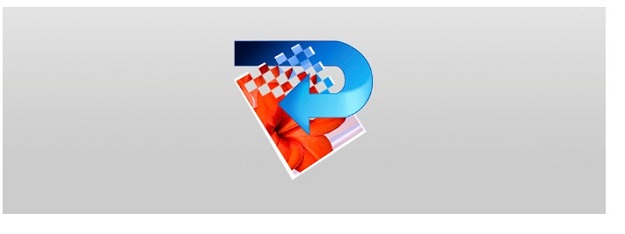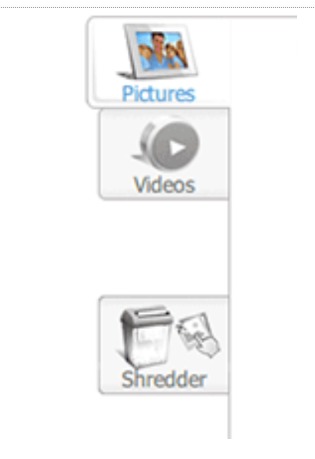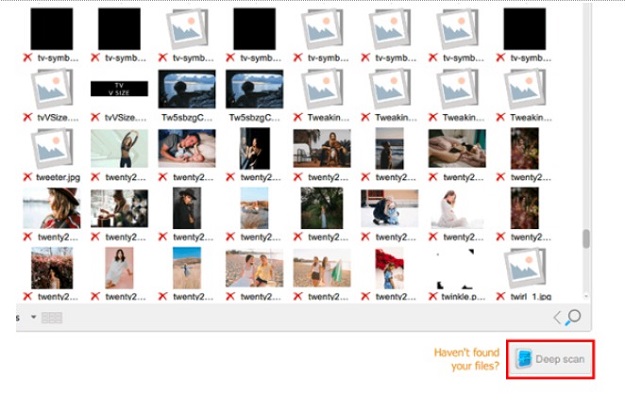R-Photo is a utility tool designed for computer users to recover lost/ accidentally deleted photos from their PC system. The software is free of cost and helps you recover lost photos instantly. It is designed with powerful data mechanism technology to retrieve the accidentally deleted files from the system file. Everything you want to know about this software is given in the R-Photo for Windows review which is given below. Let’s read more about this photo and video recovery tool below.
R-Photo for Windows Overview
The R-Photo software focuses on general computer users who want to recover lost photos. Sometimes, they delete important photos accidentally from their system. With R-Photo software, users can recover deleted photos from their computer systems and hard drives. Let’s check out the list of its features to know more about this software and its functionality.
Here are some of the best key features.
Easy-to-use Dashboard
The dashboard gives you full access to its features and tools. You can easily pick your drive and do the recovery process. You do need not to be a technical person to use this software. Just install it and follow the basic guidelines to get your lost photos recovered.
Multiple Sources Supported
The software supports multiple sources. Unlike other photo recovery software, this software supports hard drives, system drives, pen drives, flash drives, SD and Memory cards, and more. It also supports virtual disks, RAID arrays, and other data storage options to recover files.
Smart Search
The software helps you search for the files that you want to recover. The built-in scanner helps you deep-scan of your drive to retrieve accidentally deleted files from your drive or storage device. The feature allows you to search for the files individually or multiple as per your requirements.
Universal File Viewer
The software supports a universal file viewer to view and recover your files. Instead of recovering all the files, this feature lets you view the photo before you recover it. It saves unnecessary time to delete unwanted files. You can view the recovered files and videos with the built-in file viewer.
Quick Restoration
The built-in restoration feature lets you restore the files with just one click. Select the files you want to recover and click on the appropriate option to restore the files. The selected files will be restored instantly. You can then share or view the files as per your needs.
Before you restore the deleted files on your computer system, make sure you choose a different folder to save them. If you use the same folder, then you will get confused to identify the recovered files. You should choose a different folder for a hassle-free process.
How does the R-Photo Software Work?
Working with the R-Photo Software is super-easy. It’s a free utility tool offered by R-tools technology for all PC users. The following steps will guide you on how you can recover the deleted photos and videos using this software on your PC system.
Step 1: Install the Software
Go to the official website of R-Photo to download the R-Photo software for free. Follow the standard procedure to install the software on your PC system.
Step 2: Choose the Drive
Upon launching the software, you will see the number of drives and spaces available on your PC system. The externally connected drives will also be listed here so that you can recover the files.
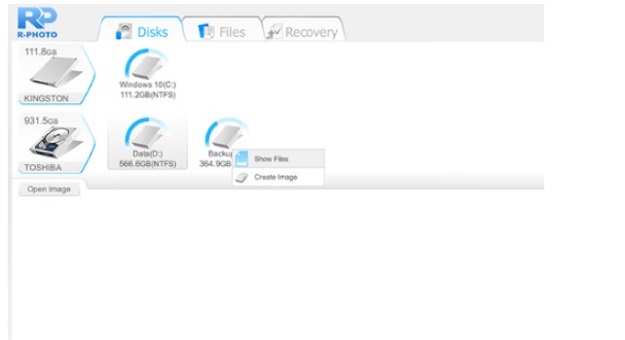
Step 3: Pictures or Videos
From the left sidebar of the window, you can select photos or videos to recover the files. If you want to recover the photos, select the Photos option from the left sidebar. Likewise, if you want to recover the videos, the videos option is there.
Step 4: Deep Scan
Click the Scan option afterward to begin the scanning process. The system will show you the deleted files ready to be recovered. Click the Deep Scan option to retrieve all the files from the selected drive.
Step 5: Preview the Files
Once you retrieve the files, you can view them by clicking on the spacebar button or right-clicking on the file. This way one can recover the files that one want.
Step 6: Choose the Location
At last, you will be asked to select the location of the files to be restored. Just select the files by using the universal preview feature, and then recover them. Make sure to select a different folder while restoring the deleted files on your system back.
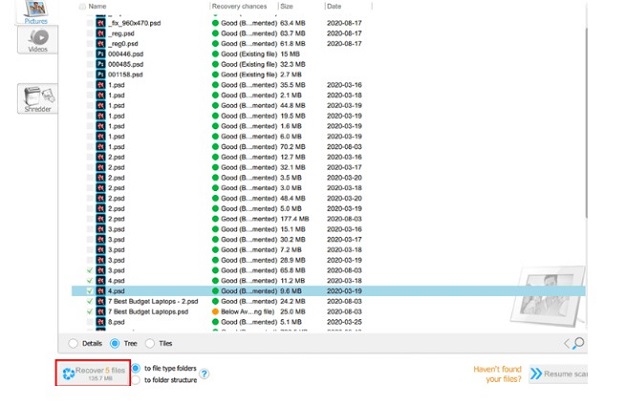
R-Photos Pros and Cons:
Pros:
# Free utility tool
# Easy-to-use interface
# Support for all types of external devices, drives, and flash drives
# Support for virtual drives and RAID arrays
# Built-in viewer
# Deep scanner
R-Photo Pricing:
The R-Photo software is available for free. The software doesn’t cost you anything as it is designed for general purposes. It is not available for commercial use, the company denied talking about the availability of the software for commercial use.
The Bottom Line:
R-Photo is a great recovery tool for general purposes. There are no technical skills required. Install the software, select the drive you want to recover the files, and you’re done! The deep scan, the smart search, the universal viewer, and many other great features are present to explore and use. You can download and install the software for quick recovery of your photos and videos using this tool as it costs nothing.