
iOS 5 has been released and getting popular all over the world, Apple introduced some useful and exceptional features in new iOS 5 such as pc free, iMessage, newsstand, reminders, twitter, photos, notification and camera that give users a better smart phone experience. Apple’s new iOS 5 operating system is compatible with iPad, iphone or iPod touch and it comes along with more than new 200 features for making tasks easier and fun loving.
New iPhone 4s comes with 8 mega pixel camera that enables users to use their mobile phones to capture high resolution moments. It’s never easy for professional photographers to capture pictures with smart phones as they provide less and simple features. With new iOS 5, Apple has introduced numbers of great features that would even help professional photographers to capture high resolution images anywhere.
Here at SkyTechGeek we conduct a quest and studied Apple’s iOS 5 camera features, following are 6 easy tips that will help our audience to use new iOS 5 camera features easily and more effectively. Start using these easy tips and capture happiest moment of your life anywhere anytime.
1. Quickly Access From Lock Screen
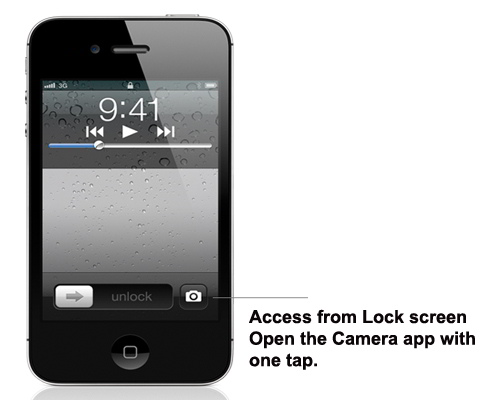
Users can quickly access the built in camera application from Lock Screen. All they have to double tap on the Home Button, users will notice a camera icon to the right side of unlock slider. By tapping that icon will launch the Camera app without even letting users to unlock the device.
2. Grid lines
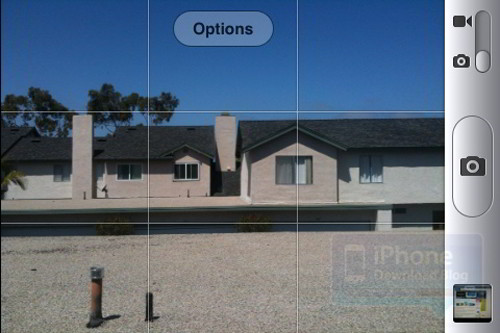
Grid lines are very helpful and great featured introduced by iOS 5. It is pretty helpful for getting the shot straight(horizon, edges of buildings, etc and it can be used to ensure the camera is leveled. Grid lines also very useful to “frame” the shot as the center is clearly visible, so offsetting any subject from the center becomes easier.
Grid lines place a 3*3 grid overlay on the camera, allowing users to easily line up shots before taking the photo. TO use Grid lines simply tap the options button at the top of the screen, and slide ON the Grid feature.
3. Pinch-to-Zoom Gesture

Pinch-to-Zoom Gesture is simple yet a powerful feature that allows users to simply zoom in only that portion of their photo which they want to zoom in. Don’t worry about normal zoom feature, users can still use zoom slider as well once they will bring image back to normal position.
4. Single Tap Auto Focus and Auto Exposure Locks
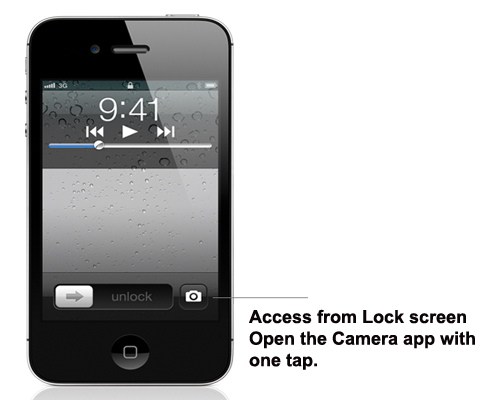
Allows users to use the Auto Exposure setting from a particular angle in the photo by simply tapping once and holding on the screen using AE/AF lock appears at the bottom. And to return to dynamic Auto Exposure/Auto Focus, users need to tap once anywhere on the screen.
5. Shutter Button

It might be difficult some time to tap on the screen in order to capture a picture. That’s why in new iOS 5 Apple provides a new volume up button which can be used as shutter button. Users can take a picture by this shutter button even they are eating and they don’t need to bother about their screen to get filthy.
6. iCloud Photo Stream

If users have photo stream enabled in iCloud, user can take a photo on his devices it automatically appears on all your other devices. Users don’t need any synching and sending. Users can access their photos everywhere they want them.
